Schedule creation lets you direct incoming calls according to your days and hours of availability. You can define a schedule at each stage, whether for a specific extension, or for your switchboard, IVR and ring groups, and redirect calls according to the condition, for example to a message service or another department.
Access the schedule manager
To access the schedule manager :
- Click on the phone system icon
- Click on “Applications
- Click on “Planning
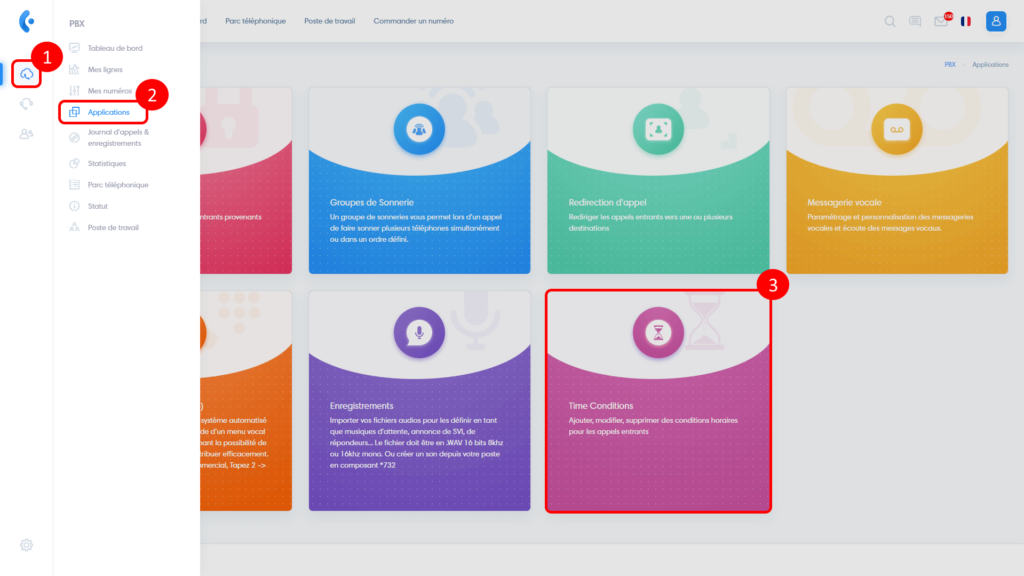
Manage schedules
- Create a new schedule
- Editing an existing schedule
- Delete schedule
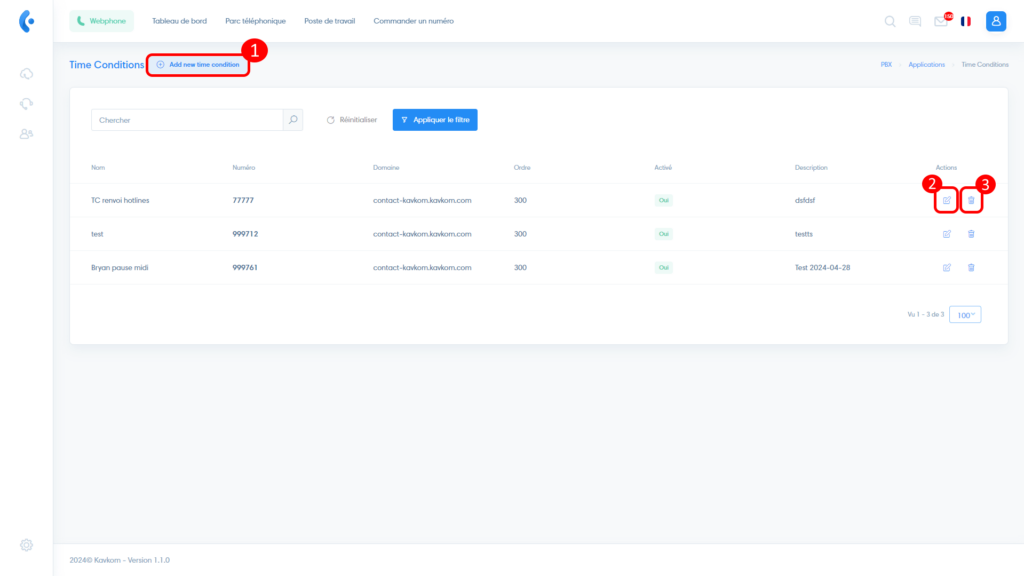
Create a new schedule
In the schedule manager, click on “Add a schedule”.
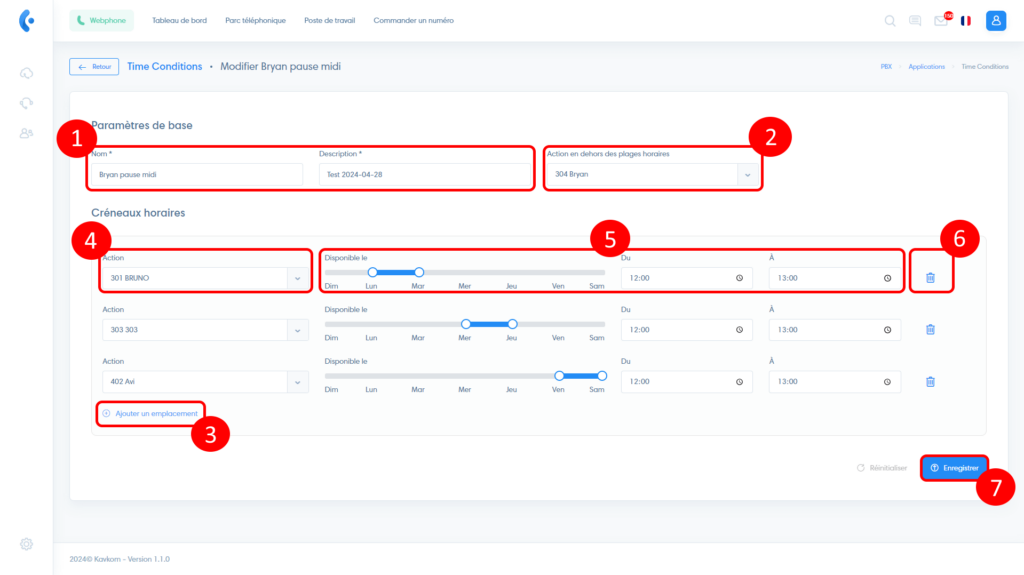
Next, enter the information you need to identify and configure your schedule:
- Name and description
- Select where to direct calls outside the time slots you define
- Click on “Add location” to add a rule. You can add as many rules as you need. Note: rules are in order of priority. So if the same schedule is defined several times, the first one will be taken into account.
- Indicate where to direct calls for the rule you are about to define
- Specify the day(s) and time slot for the rule
- Delete rule
- Save changes by clicking on “Save”.
Once you’ve created your schedule, you can direct calls from one or more numbers to these conditions. To do so, please refer to the article“Setting up your numbers“.
You can also define it as an action from any other extension(ring group, IVR…). The possibilities are almost endless.


