All calls are recorded and available to listen to and download from the online platform.
To access this section, click on the PBX icon, then on “Call detail records”.
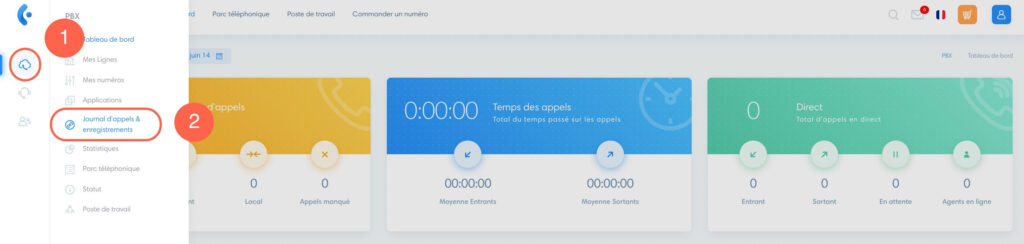
Understanding table columns

- Direction : indicates whether the call is inbound, outbound or local
- CID name
- Source : call originating number
- Destination : call destination number
- Recording : the green button lets you listen to the recording online, and the orange button downloads it to your computer.
- Start : call start date
- Duration
- Status : answered, missed, voicemail, canceled, failed
Note Call recordings are stored and available for listening and downloading for 6 months.
Filter log results
Using filters
You can filter the call log search results:
- To filter, enter your filters and click on “Apply”.
- Click on “Reset” to remove filters
- To see more filters, click on “Advanced”.

Understanding filters
- Status : filter by call status “answered, missed, voicemail, canceled, failed”.
- Direction : filter according to whether it’s an outgoing, incoming or local call
- Date : choose a time slot for which you want to view the call log
- Extension : filter according to the extension that made the call
- Duration : add the time interval of the calls you want to see
- Recording : whether or not the call has been recorded
- Destination : find a number to which a call has been made
- Caller destination : filter according to the country to which the call was made
- Source : find a number that has placed a call
- : filter by the name associated with the number

Export call history
Export your call history by clicking on : “Export CSV” or “Export PDF”.
Export with filters applied.
If you want to export the entire call log, make sure you don’t have any filters applied. To do this, you can “Reset” the filters.



