(1) Click on the PBX icon
(2) Click on “extensions”

Understanding the interface
- The search bar: allows you to search for a extension manually. Click on “Apply” to perform the search and on “Reset” to remove the filter.
- Extension: Extension number
- Caller ID : number on the display when you call
- User agent : user assigned to the line
- Actions: modify a line’s configuratons
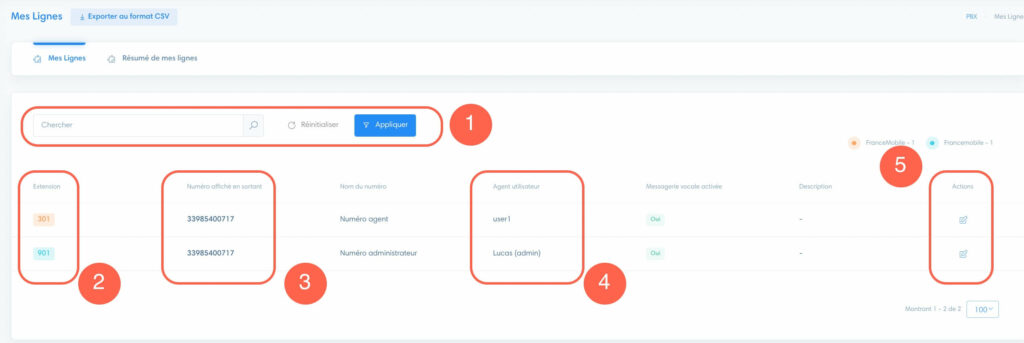
Modify an extension
Click on the pencil icon to edit the extension.
- Extension: extension number. Contact support if you wish to change it
- User list: select one or more users assigned to the line
- Missed call: with this feature an email will be sent automatically to the email entered for each missed call. To do this, select “Email” and enter an email address
- Music on hold: choose music on hold
- Voicemail: activate or deactivate voicemail
- Password: you can view and change the password for the line
- Outbound caller ID number : this is the number prospects will see when they call you.
- CID name : identifies the number
- Voicemail password
- DID numbers : choose the numbers to be used by the extension
- Description: add information if necessary
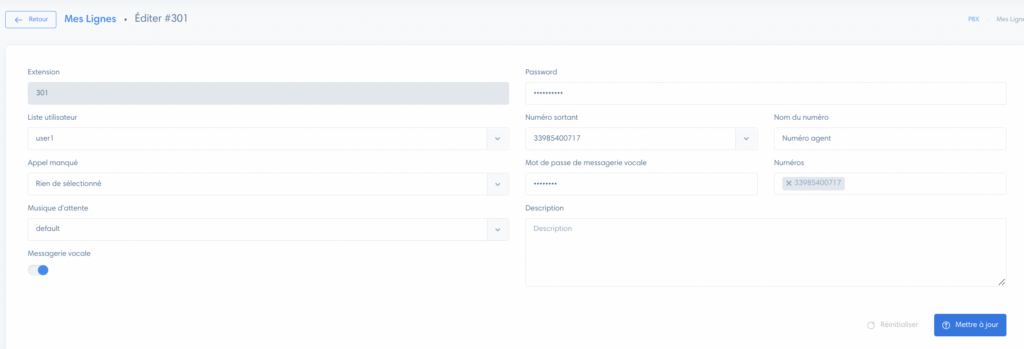
Warning
By changing the password, your extension will no longer be connect on your devices, which will have to be updated.
Extension summary section
Go to summary
In the “Extensions” menu, you have the “Extensions” tab and the “Extensions summary” tab.
In “Extensions summary” you’ll find extensions statistics.
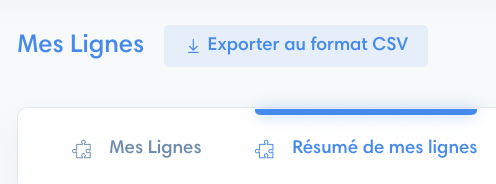
Statistics
Here are some details on the statistics:
- Extension : extension number
- Missed: number of missed calls
- ALOC: average call time
- Outbound duration : Total outbound time

Statistics export
Click on “Export CSV”.



