(1) Click on the PBX icon
(2) Click on “My lines

My lines
- Search bar: allows you to search for a line manually. Click on “Apply” to perform the search and on “Reset” to remove the filter.
- Extension: line number
- Outbound number Number prospects will see when you call
- User agent: user assigned to the line
- Actions: modify line configurations
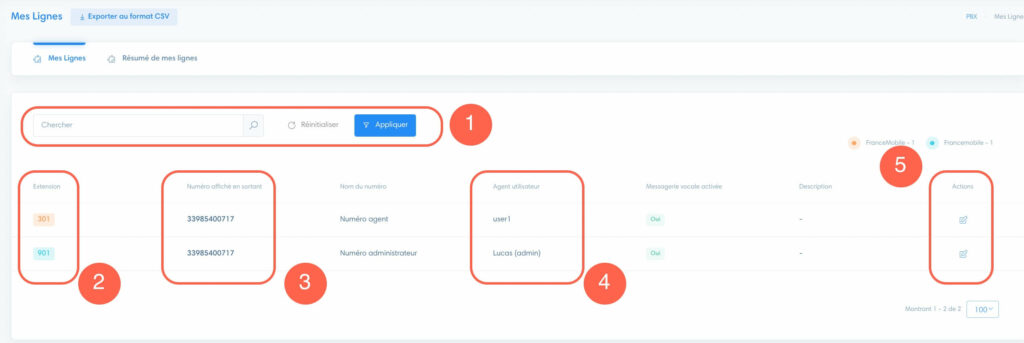
Modify a line
Click on the pencil icon to edit the line.
- Extension: internal line number. Contact technical support if you wish to change it
- Assign to a user: assign to the person who will use the line (for user management, see the“Manage users” article).
- Missed call notification: an email will be sent automatically for each missed call. To activate, select “Email” and enter a valid address.
- Music on hold: choose an announcement or music to be played when callers are put on hold (to manage personalized announcements, see the“Import personalized announcements” article).
- Voicemail: activate or deactivate voicemail (for management and customization, see“Voicemail“)
- Password: view and change line password
- Outgoing number : default number that callers will see when you call
- Number name : to identify the number
- Voicemail password : password for voicemail access
- Numbers : numbers usable by the line
- Description: add a descriptive text
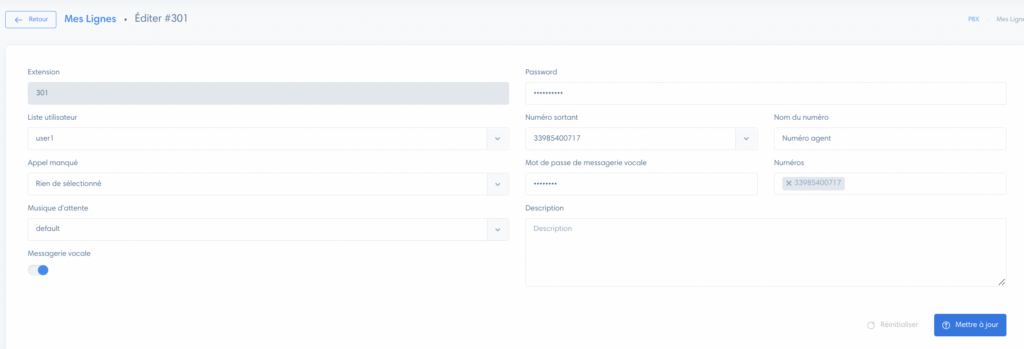
Attention
By changing the password, your line will no longer be saved on your devices, which will need to be updated.
Line usage summary
In the “My lines” menu, you have the “My lines” tab and the “Summary of my lines” tab. .
In “Summary of my lines” you’ll find statistics on your lines.
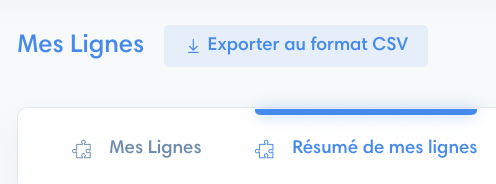
Statistics
Here are a few details on the statistics:
- Extension: line reference number
- Missed: number of missed calls
- ALOC: average call time
- Outgoing duration : Total time of outgoing calls

Export statistics
Click on “Export in CSV format”.



