Create a ringing group to have several phones ring when an incoming call is received. For example, you can create a group by skill or team, such as for the sales or accounting departments.
Go to “Ringtone group” menu
- Click on the PBX icon
- Then on “Applications”.
- And on “Ringtone group
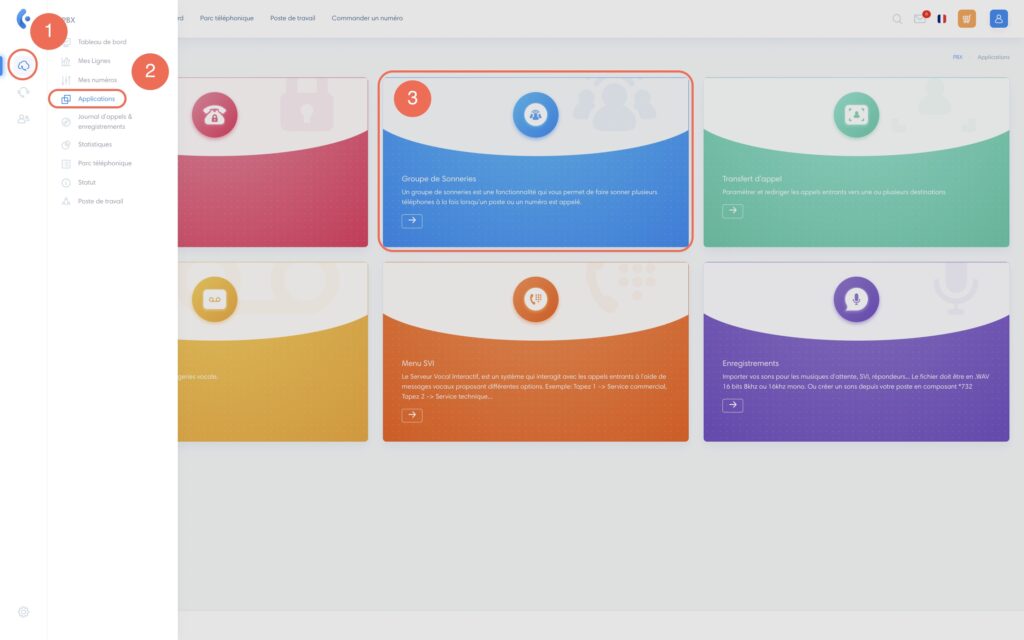
Setting up a ringing group
Click on “Add a new ringtone group”.
Next, define the following fields:
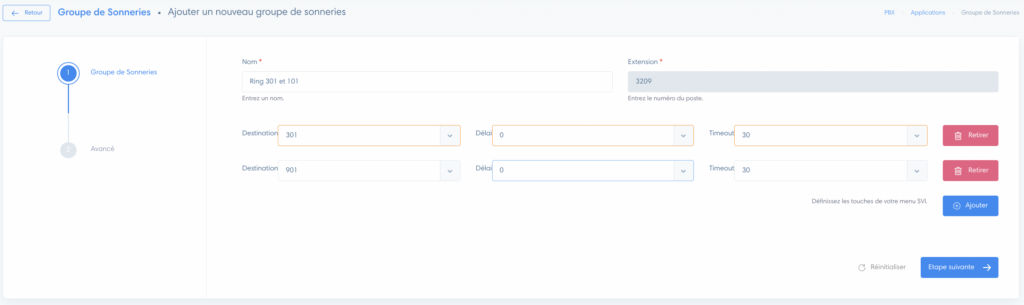
- Name: define the name of the ringtone group. We advise you to use the names of the extensions that make up the group. For example, “Ring 301 and 101”.
- Internal number: this is the internal number associated with this group. It will ring all lines configured on the group. The number is randomly defined
- Destination: choose a line to be included in the ringtone group
- Delay: delay after which the call will ring for this extension. This allows you to set an order for different calls
- Timeout : the time this call will ring at this extension (currently set for 30 seconds)
Click on“Add” to add a line and therefore another number to the group.
Advanced settings
You can then configure the advanced settings:

- Tone: choose the sound the caller will hear while waiting for the agents to answer. To learn how to import music, go to the dedicated tutorial by clicking here
- Missed call: you can choose to receive an e-mail notification if users in the group have not answered. Enter the e-mail address to which you wish to receive it
- Stratégie : choisir la façon dont les extensions sonneront
- Simultaneous: call rings on all lines simultaneously (default)
- Sequence: call rings on users one after the other, in order from lowest to highest internal number
- Enterprise: call rings on all lines, bypassing busy destinations
- Rolling: call rings in sequence, passing busy lines
- Random: like the “Sequence” option, but does not follow a predefined order
- Number name : enter a prefix to identify the number
- Redirect if no answer: choose an action if no one answers. For example, you can choose a redirection or voicemail.
- Number: transfer a ring group to another destination
- Enabled: set the status of this ringtone group



