Easily link your Kavkom account to your Fireberry by Powerlink CRM. Integrating Kavkom into Fireberry by Powerlink allows you to take advantage of all telephone features from your Fireberry by Powerlink CRM such as call tracking and alerts thanks to this integration.
Fireberry, a cloud-based CRM
Fireberry CRM is a cloud-based business management system. Business management software in one place, they unify from sales process management to accounting and customize it to your needs.
It is the largest platform in Israel for businesses in the areas of service, sales, customer management and marketing.
Integrating your Kavkom telephony into Fireberry
Interface Kavkom
To add an integration, go to your Kavkom interface:
https://app.kavkom.com/.
Then click on the gear wheel at the bottom left.
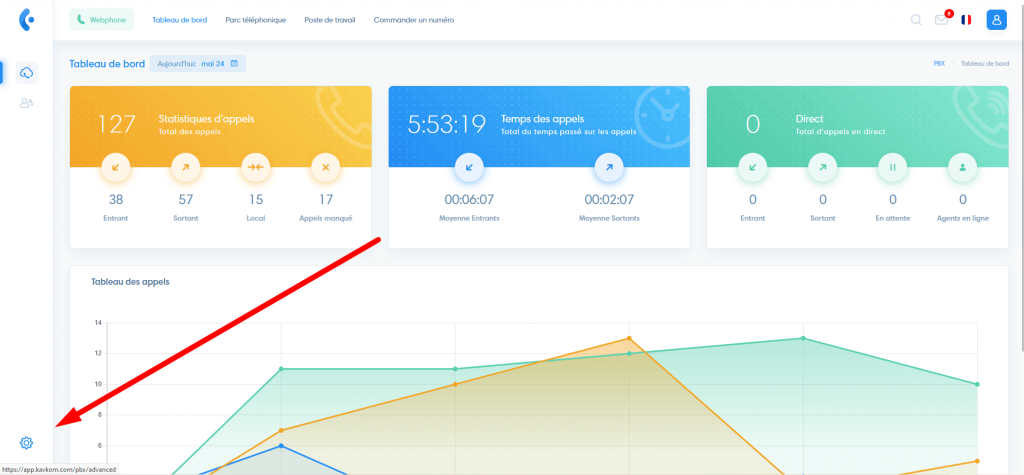
Integration tab
Then go to the last tab on the right “Integrations” (1) then click on the “Install” button (2).
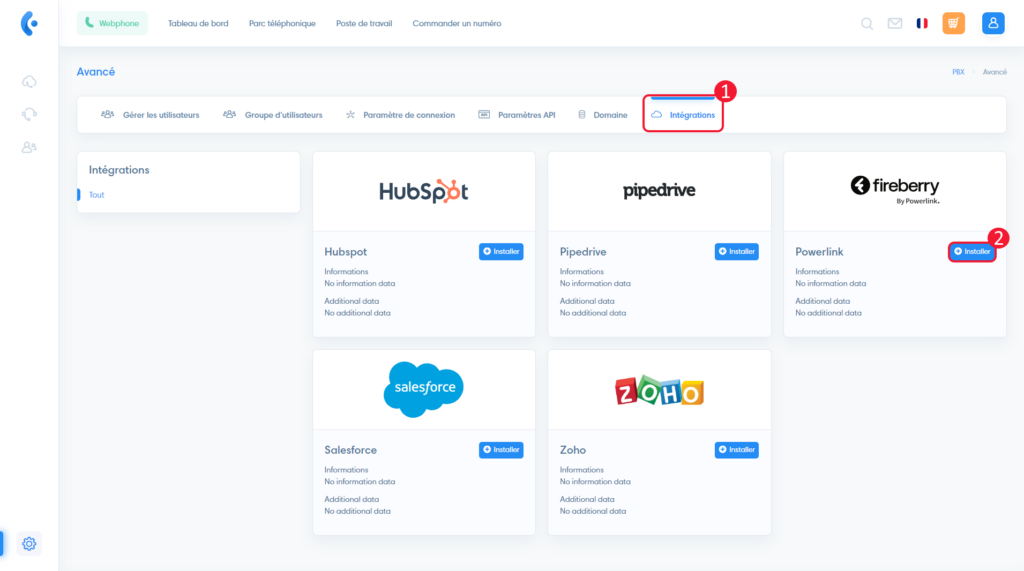
A window opens, click on the “Powerlink Webintegrations” link, a new tab opens on the Fireberry connection page.
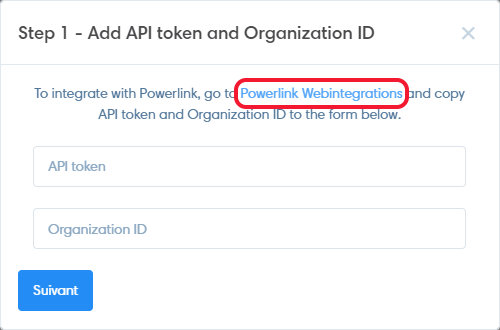
Connect to Fireberry by Powerlink
Log in to your Fireberry by Powerlink account and go to the settings by clicking on the cogwheel at the top right.
Get the API token
Then go to the settings by clicking on the cogwheel at the top right (1), then on “Integrations” (2).
In the “API Forms” tab (3), you will have to copy the “My Token” and “Organization” tokens by clicking on the “Copy” button (4) to inform them about Kavkom.

Enter tokens in Kavkom
On the Kavkom space, fill in the Powerlink API tokens “My Token” (1) and “Organization ID” (2).
Click on the “Next” button (3).
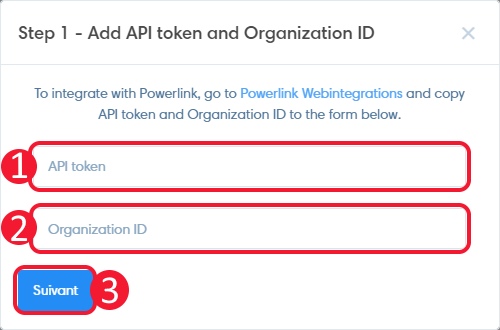
A window opens.
Copy Kavkom custom link
Copy the link generated by Kavkom (1) and click on the “Integrate” button (2).
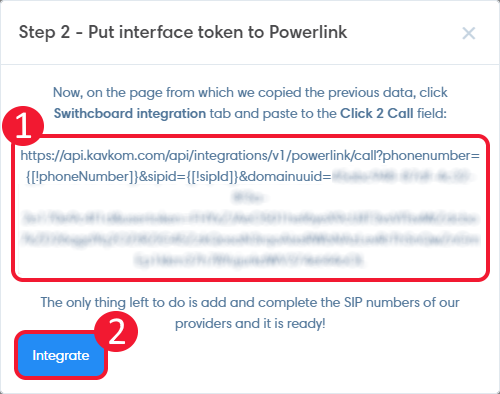
Personalized link on Fireberry
- Then go to the settings by clicking on the cogwheel.
- Click on “Integrations”.
- In the “API Forms” tab
- Click on “Switchboard integration”, the section opens.
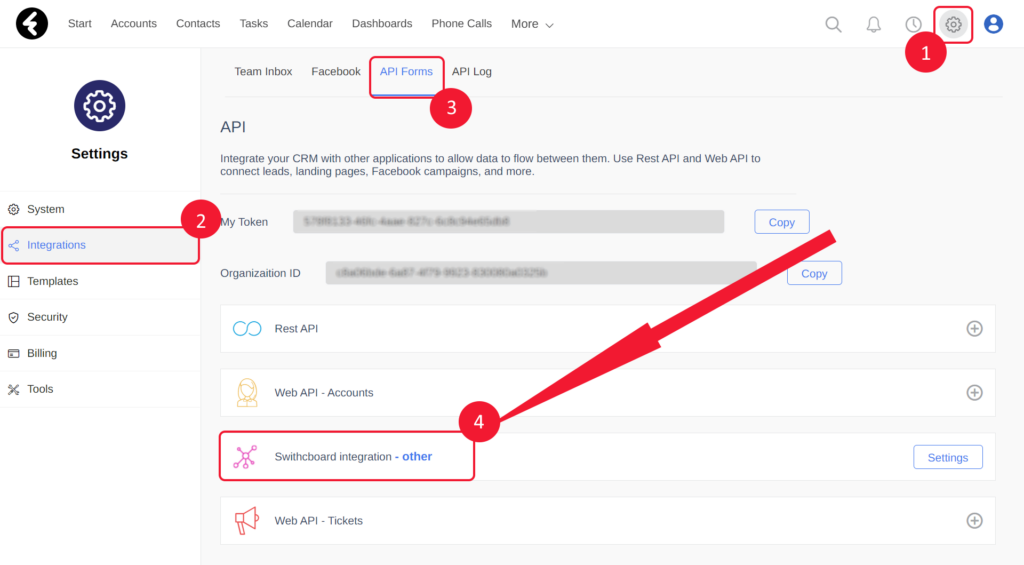
- For “Parameter 1” and “Parameter 2”, enter the letter “f” 15 times (ffffffffffffffff).
- For Click 2 Call, paste the link generated by Kavkom (see the part “Copy the personalized Kavkom link”)
- Associate each agent with its Kavkom extension number as in the image.
- Save by clicking on the “Save” button.
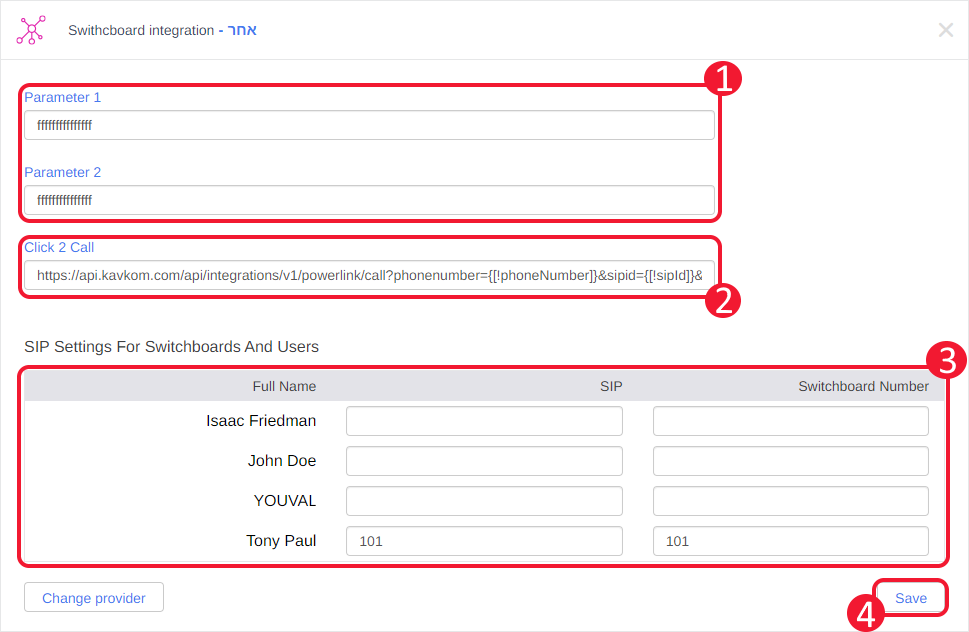
Kavkom telephony features are now enabled and working in your Fireberry by Powerlink CRM.
Kavkom CTI Powerlink Integration Features
- Incoming and outgoing calls thanks to the Built-in WebPhone.
- With click-to-call, all numbers in the Fireberry by Powerlink interface become clickable to call in one click.
- Call log in the activity of your contact cards.
- Download audio recordings.
- Call statistics automatically generated in Fireberry by Powerlink activities.


