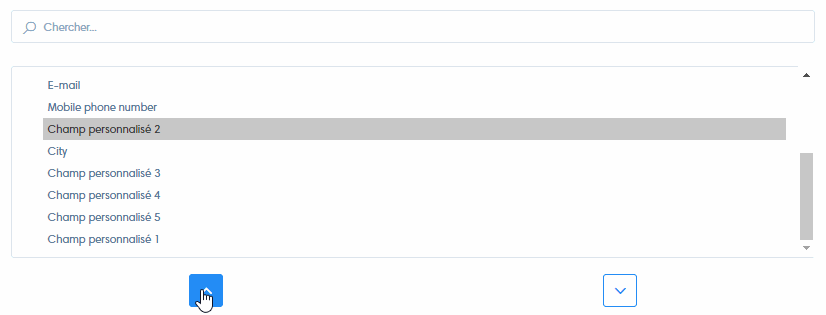Modules can be used to create groups of prospects, based on a particular feature that brings them together.
The Leads module is present in CRM by default.
Note To see how modules are used in CRM, go to the article on the prospect section.
Add a module
To add a module, go to CRM “Settings”.
Then click on “Add module”.
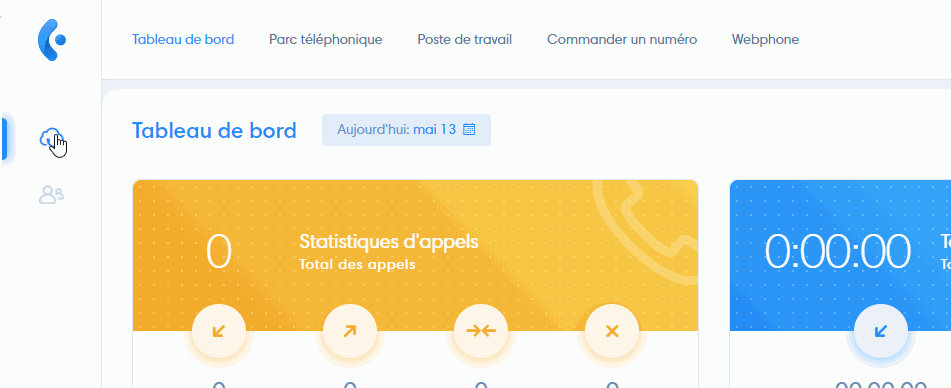
Module configuration
Once you are in the “Add module” section, you must name your new module :
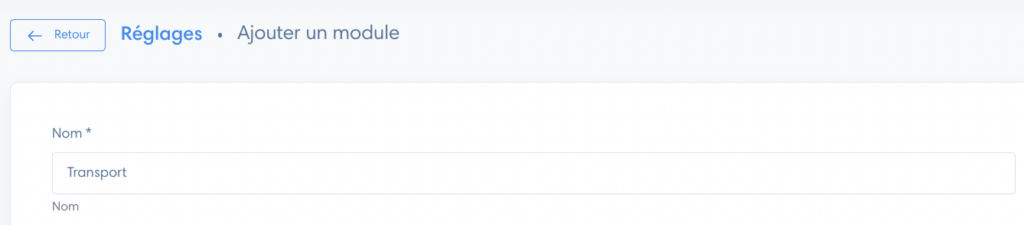
In “order” you can then choose the order in which it will appear in the prospect section.
Default fields
Before we look at how to add and remove fields, please note that some fields are default fields and cannot be removed from the module.
The default fields are : First name, Last name, Phone number, Company name, Postcode, Address, City, Country, E-mail, Mobile phone number and Description.
Note Default fields are mandatory, but you can modify their name and type. To find out more about creating and modifying fields, please consult the dedicated article: “Setting parameters for custom fields”.
Add a field
Only fields you have created can be added to or removed from modules.
Here’s how modifying fields in modules works :
- The left-hand frame shows fields that have not been added to the module. These are fields you have created yourself
- The frame on the right shows the fields available in the module. If you haven’t made any changes yet, these are all default fields (which you can’t remove).
- To make a field available, select it in the left frame and move it to the right frame using the arrow between the two frames. To remove a field, do the opposite
- Click on the double arrow to make all fields available for this module
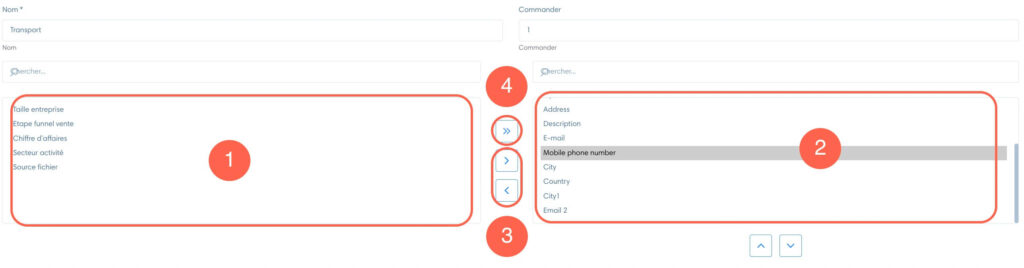
Change field order
To change the order in which fields appear, use the arrows below the right frame.