Retrieve your invoices at any time from your Customer Area.
You can view, download, print or pay your invoices directly online.
Login to customer area
- Go to your Kavkom Customer Area.
- Log in with the administrator account by entering your login and password.
Go directly to the invoices area
Access invoices
In the left-hand menu, click on “Invoices”. Here are the possible actions:
- Save as PDF
- View and pay an unpaid invoice
- View a paid invoice
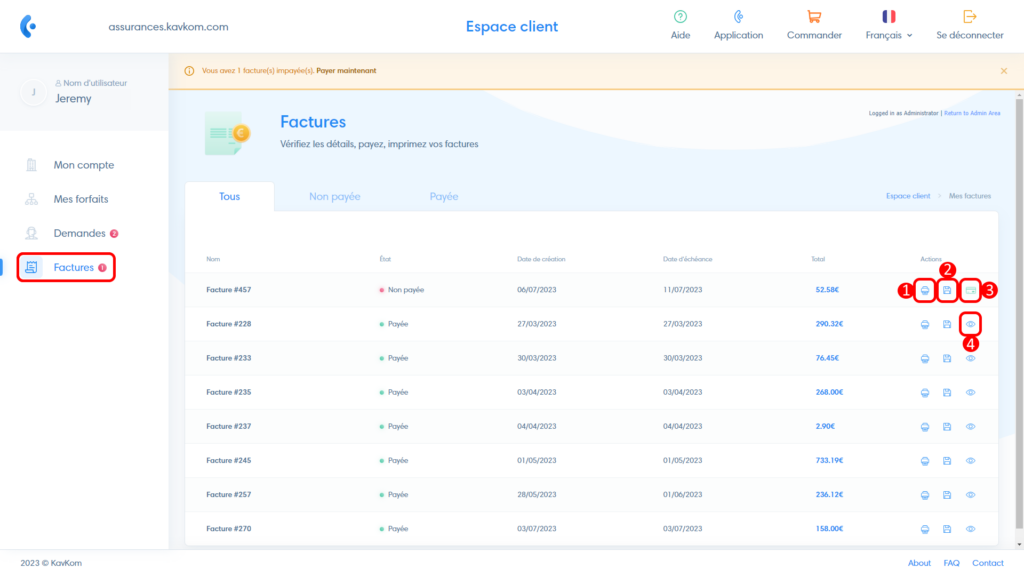
Paying a bill
By clicking on the “card” icon, you can view the invoice, change the payment method and proceed with payment.
Pay by credit card
To pay an invoice by card on our website, select “Credit Card” from the drop-down menu, then click on the “Pay now” button. If you leave the “Pay automatically” box ticked, the information will be saved so that future invoices can be paid automatically. If you uncheck the box, you’ll need to remember to pay bills manually before the due date to avoid any service interruptions due to unpaid bills.

You will then be redirected to the online payment system, where you will be asked to enter your payment details.
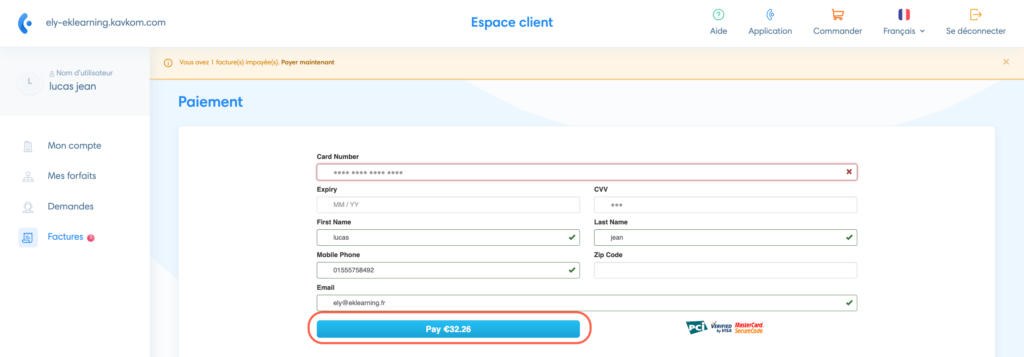
A message appears confirming that the transaction has been successfully completed, you receive an e-mail notification and the invoice status changes to “Paid”.
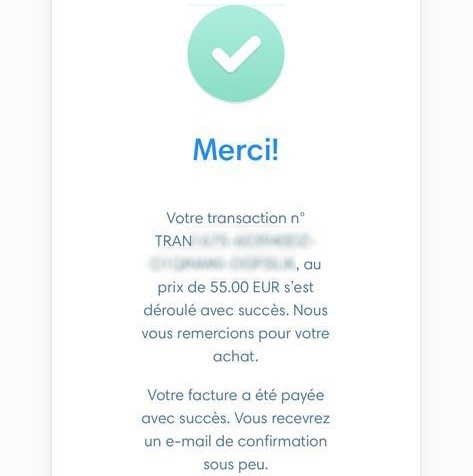
When the card payment fails, a message in a red box appears. Contact our teams to find an alternative solution.
Pay by bank transfer
To pay an invoice by bank transfer, select “Financial transfer” from the drop-down menu (1), then make the bank transfer to the address and reference indicated (2).

Please send the proof of transfer to our teams so that your services are not unexpectedly interrupted while the funds are being transferred.
The invoice will change to “Paid” status within a few days, when the funds are transferred to our account books.
In the event of late payment
If your services are suspended due to late payment, make your payment online.
When you pay your outstanding invoice by credit card, your services are reactivated within minutes.
If you pay by bank transfer, please send the proof of transfer to our team and ask for your services to be reactivated.


