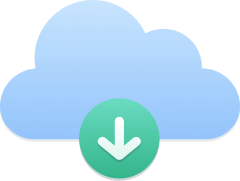Once you’ve downloaded and installed the Kavkom app on iOS, the next step is to ensure that your settings and authorizations are correctly configured to use Kavkom in the best possible conditions.
Configure the Kavkom app on iOS
Kavkom access authorization
- Log in with your Kavkom account login details and choose your display language.
- You’ll then see permissions windows asking for authorizations to record audio content and make and manage phone calls in order to configure your application.
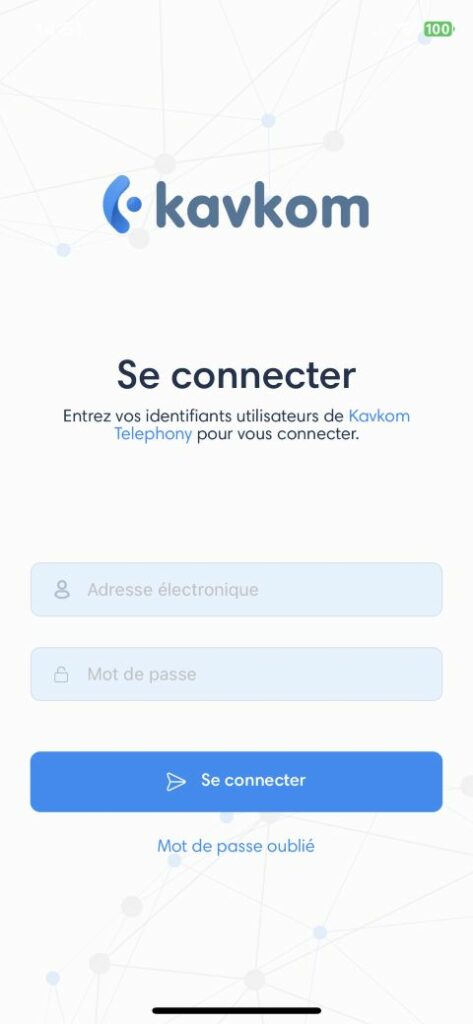
Application settings
My account
The “My account” menu in the Kavkom application allows you to view your line extension, change the application language and change your Kavkom user account password.
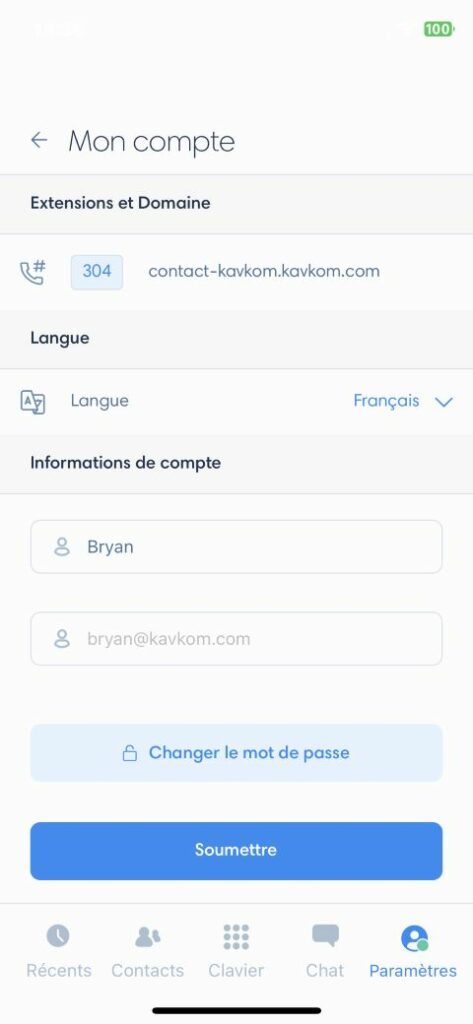
Sound and Devices
In this menu, you can change the ringtone played during sound notifications.
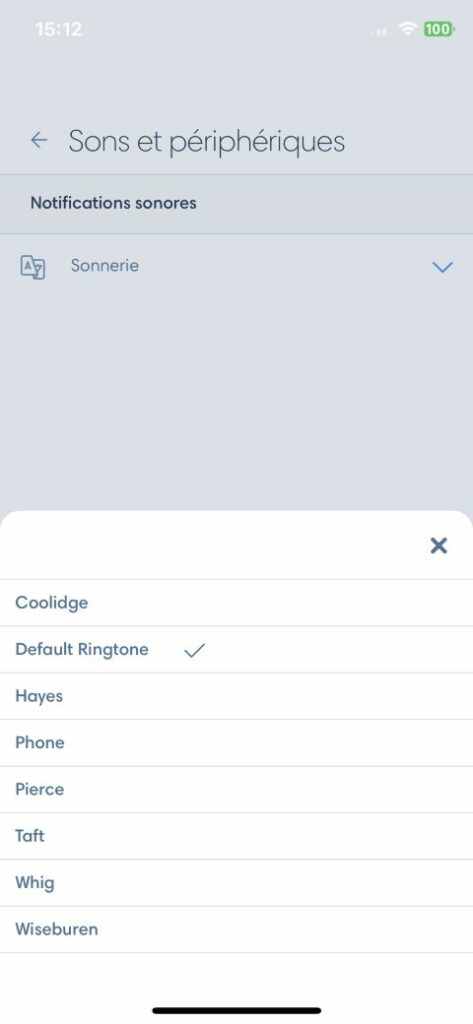
Call preferences
Auto call reject lets you redirect incoming calls when you’re already on a call.
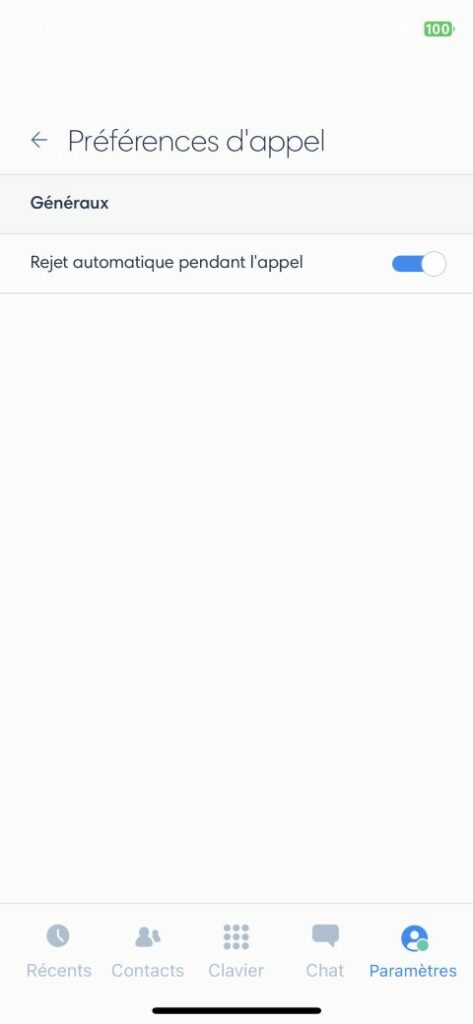
Integration
- Search for prospects on calls: when an integration is installed, displays contact information when receiving or making calls.
- Search for leads exclusively in Kavkom CRM: allows you to display contact information based on the Kavkom CRM database exclusively, even if another integration is installed.
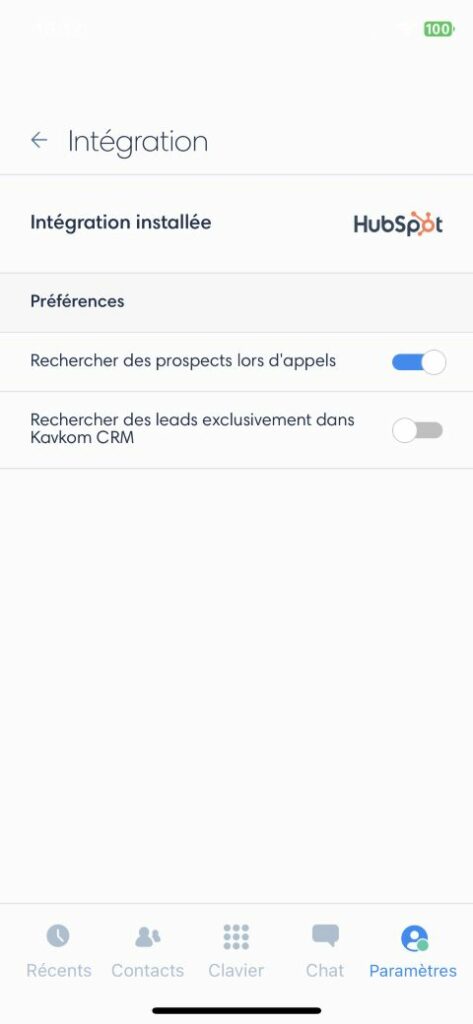
Status
In the “Settings” menu, you can deactivate call reception by setting your status to “Unavailable”.

How to use the Kavkom app on iOS
Navigating the Kavkom app on iOS is easy. When you first log in to the app, your default screen is the dial pad where you can make outgoing calls.
Above the keypad, you can toggle between your different virtual numbers, including your verified multipurpose numbers and professional mnemonic numbers, to choose the one you want to display to your callers on future calls.
The “enter a number” box lets you select the country to which you wish to make a call, without having to enter the area code. You can type in a number using the numeric keypad, or paste it from the clipboard.
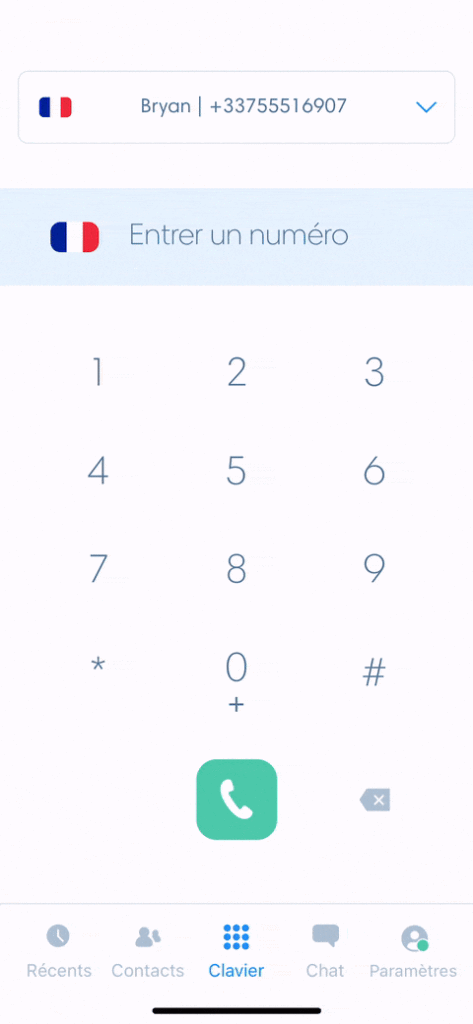
In-call view
During a call, here are the keys and their corresponding functions:
- Mute : mute microphone
- Keypad : display numeric keypad
- Add : invite a participant
- Transfer: transfer the call to a teammate or an external number
- Hold : put the correspondent on hold
- Audio : Activate or deactivate the loudspeaker
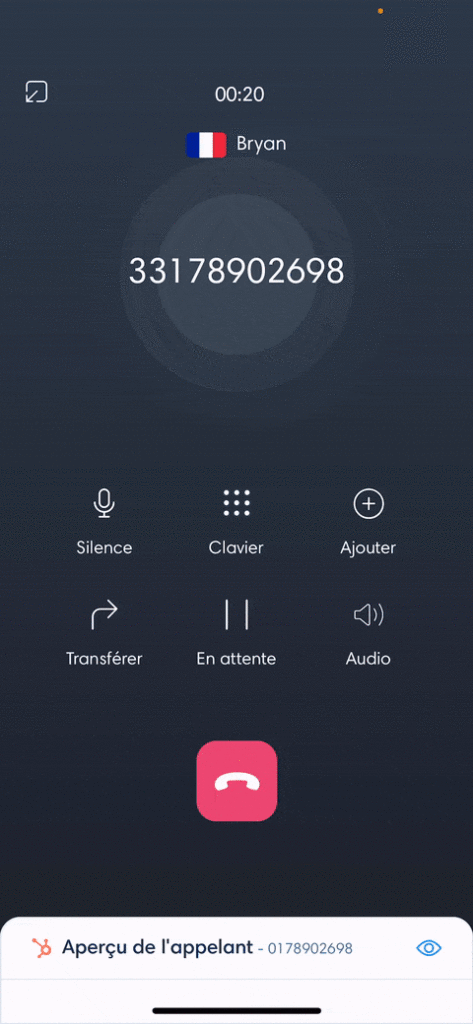
Correspondent identification
By activating the contact search with an integration or the Kavkom CRM, the contact’s record appears with his or her information on an incoming or outgoing call. You can then either quickly access the corresponding record in your CRM with a single click, or create a contact there.
Transfer a call
Transfer your calls directly to an internal colleague or to an external line. Press “Transfer”, select or use the “Enter contact” search bar to find the collaborator, or enter the destination phone number.
Then tap on :
- “Transfer now” to make a direct transfer
- “Call first” to talk to the transfer recipient before confirming the transfer.
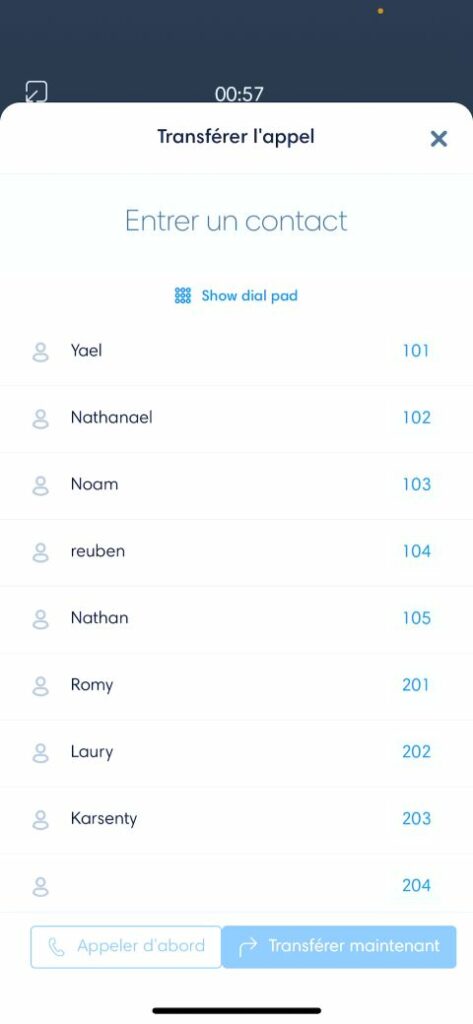
Numeric keypad
To display the keypad during a call to perform an action (e.g. to dial a number in an IVR menu, or when you need to enter a pin code), press the “Keypad” key. Tap on the cross at top right to close it.
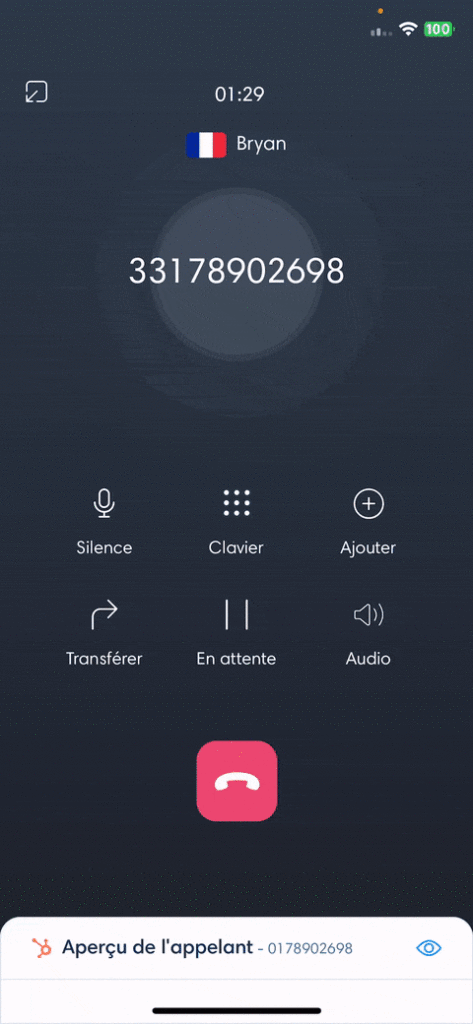
Invite to participate in the call
To invite a third party to the phone call, tap on “Add”, then select the collaborator or enter the phone number.
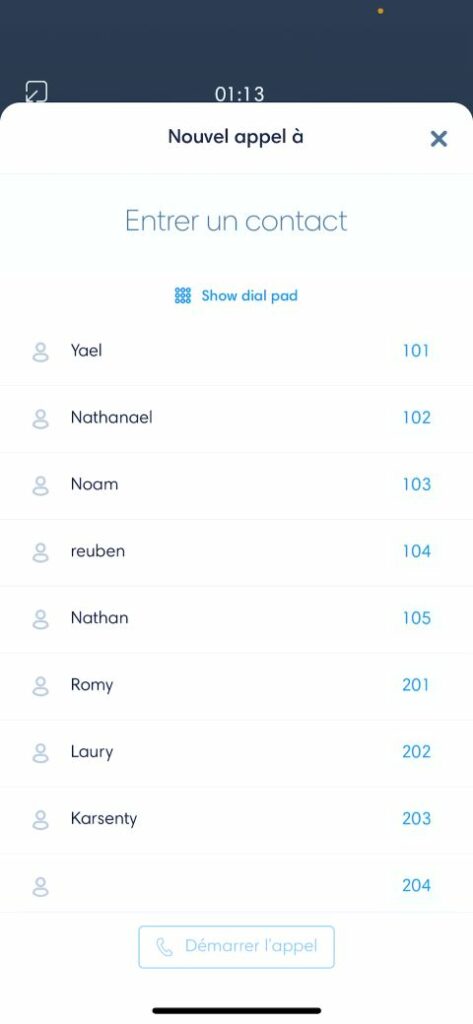
Put on hold
Press hold to put your callers on hold with music. Press again to resume the call.
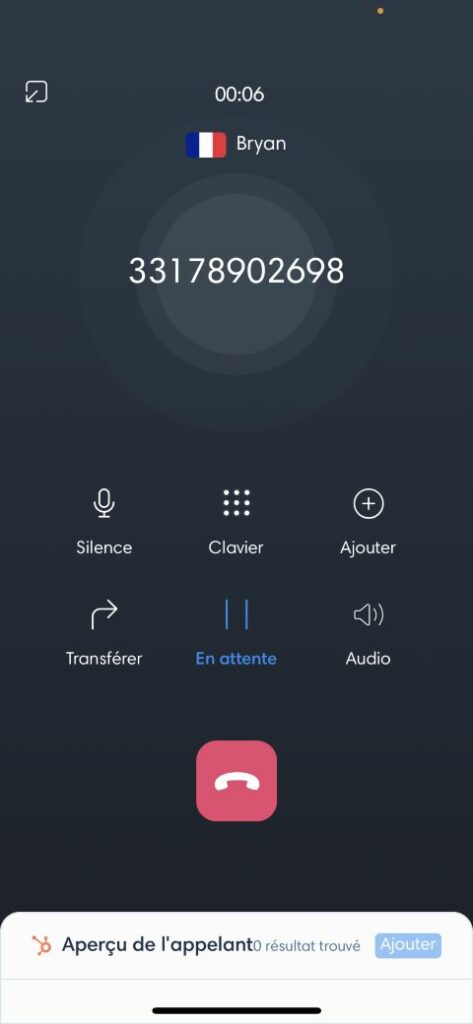
Minimize call window
By tapping on the icon at the top left, you minimize the current call window, allowing you to navigate the application menus while still on the line. Tap on the green bar to return to the call window.
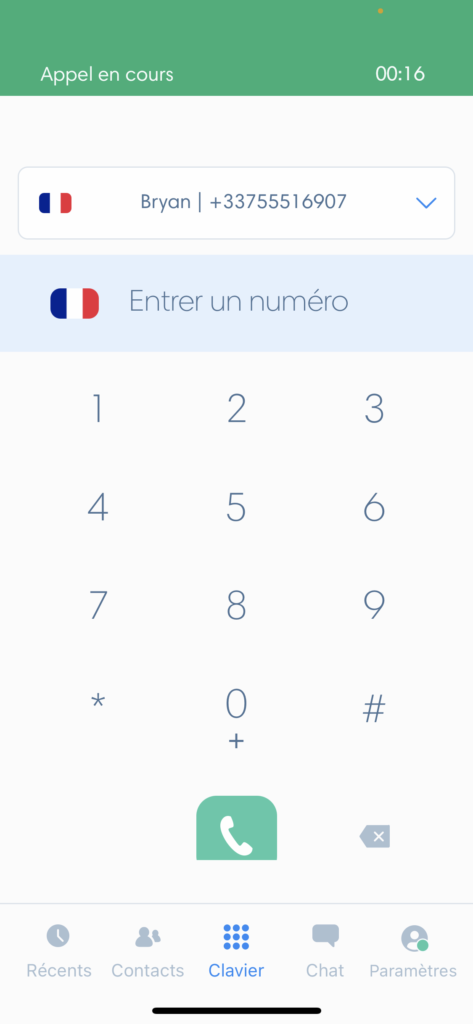
Call history
By tapping on “recent”, view your call history from any of your numbers. You can view outgoing and incoming calls, as well as voice messages. In addition to the phone number, the contact name is displayed when an integration is activated and the number corresponds to a contact in your CRM.
Call retrieval
To find calls easily, you can search or use filters by tapping on “Filters” at the top left and selecting the direction, a date range, a collaborator or a number in the display.
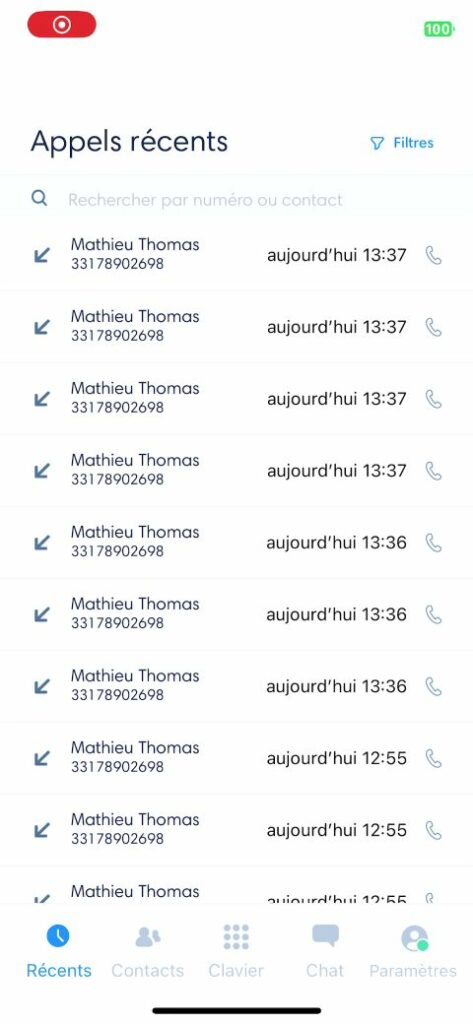
Call details
Tapping on a recent call takes you to the call details, the recording, the contact record if the number is stored in your CRM, and the call history for that number.
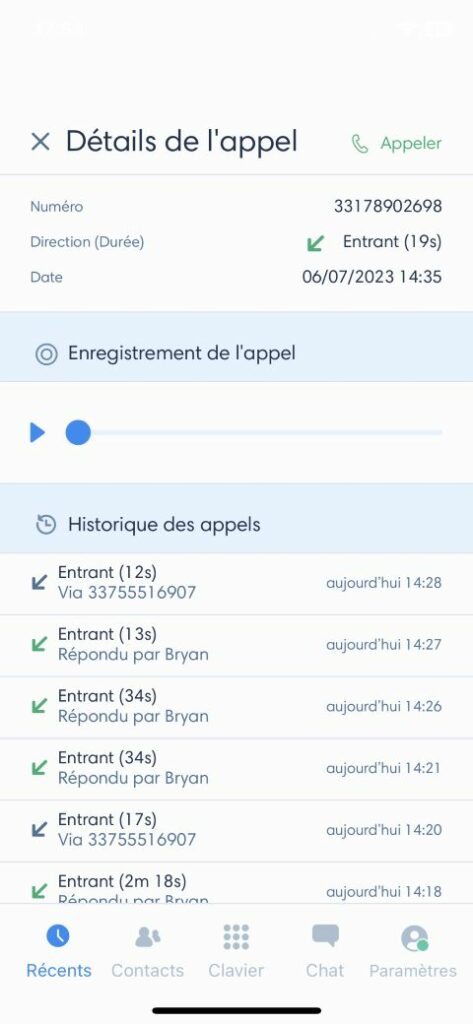
Contacts
Find the list of your teammates to contact them quickly.
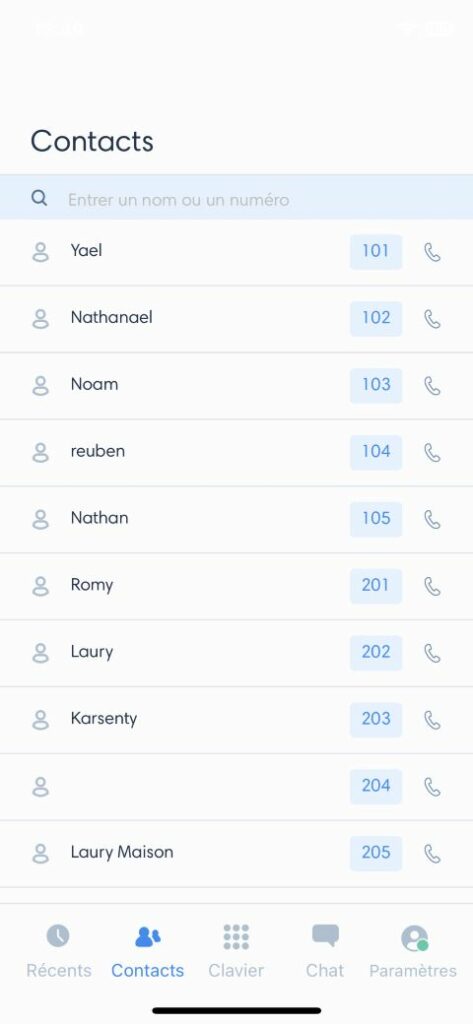
Now you know how to set up and use all the features of the Kavkom Phone application on iOS!
If you have any further questions about setting up and using the Kavkom Phone application for iOS, please do not hesitate to contact our technical support.