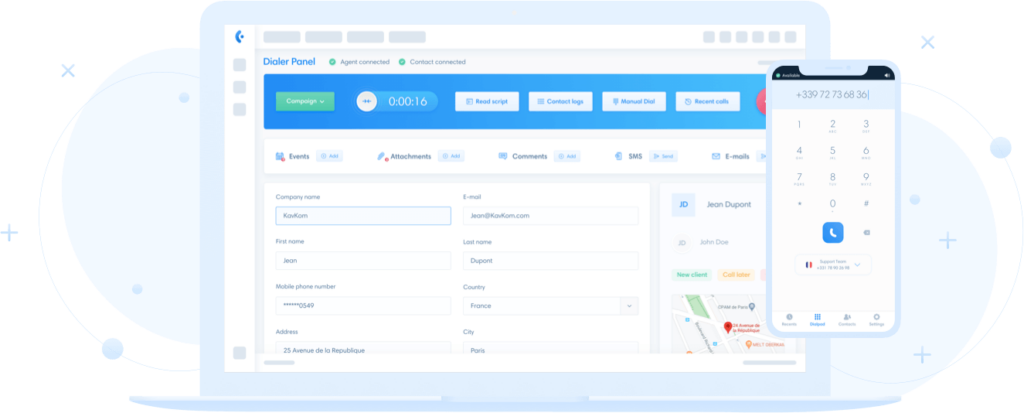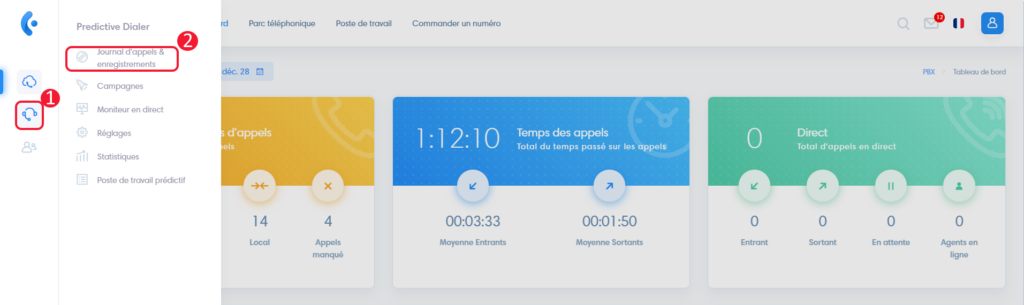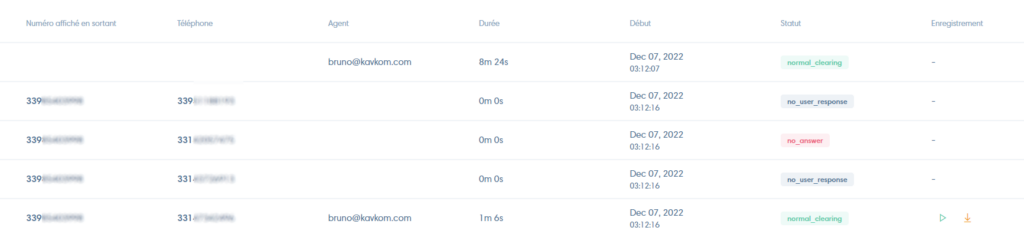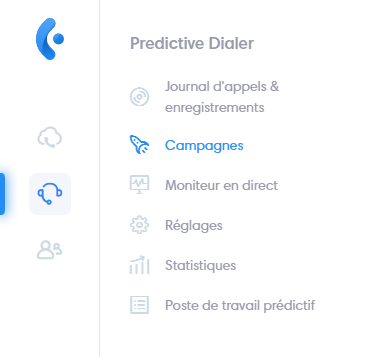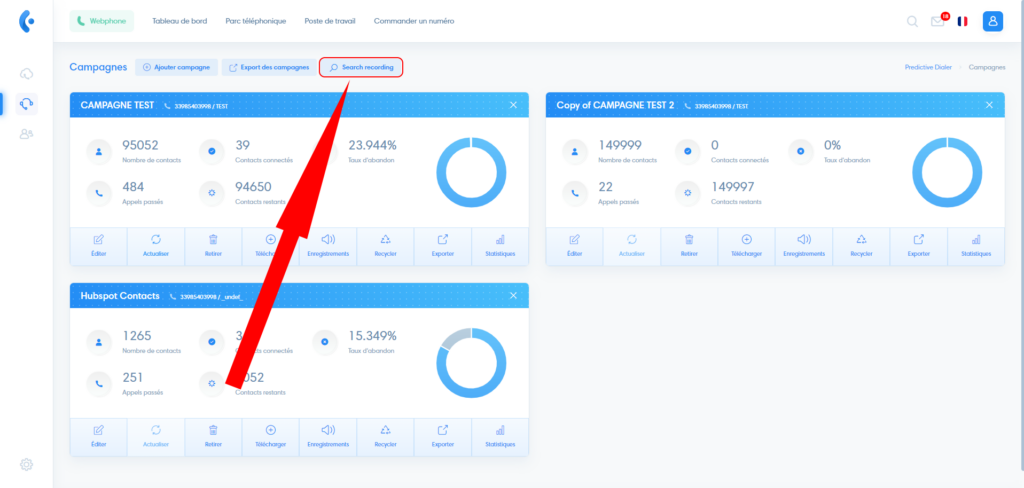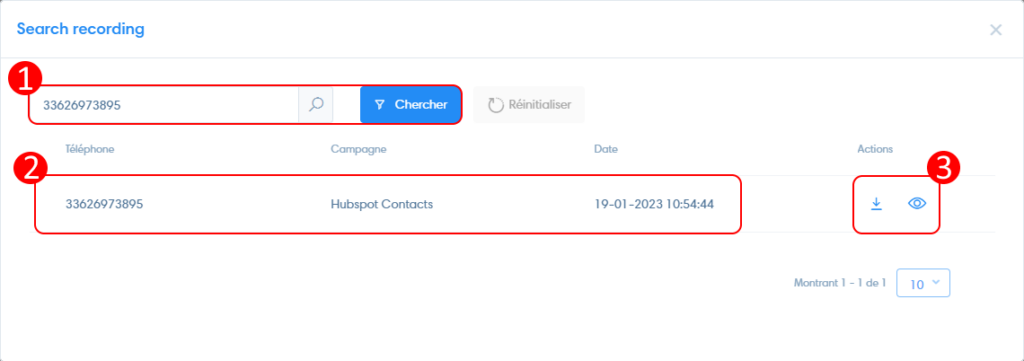To access this section, click on the Predictive Dialer icon, then on “Call detail records”.
Understanding table columns
- Caller ID : Number used to make the call
- Phone: correspondent’s phone number
- Agent: identifier of the agent connected to the contact
- Duration: call duration
- Start: start of call
- Status: normal_clearing (call completed), unallocated_number (number not assigned), no_answer (no response from prospect), no_user_response (user did not answer).
- Recording: listen online or download the recording
Filter call log results and recordings
Use filters
You can filter the call log search results:
- To filter, enter your filters and click on “Apply”.
- Click on “Reset” to remove the filters.

Understanding filters
- Phone number : find a number to which a call has been made
- Select campaign : search in the selected campaign
- Date range: choose a time range for which you want to view the call log.
Find a call record
You can also retrieve recordings from the campaign manager. To do this, click on the “Predictive Dialer” icon in the left-hand menu, then on “Campaigns”.
Then click on “Search recording” in the campaign manager.
A window opens :
- Type the phone number and click on “Search” to display the records.
- Registration information: phone number, campaign and timestamp
- Download the record and consult the prospect file.