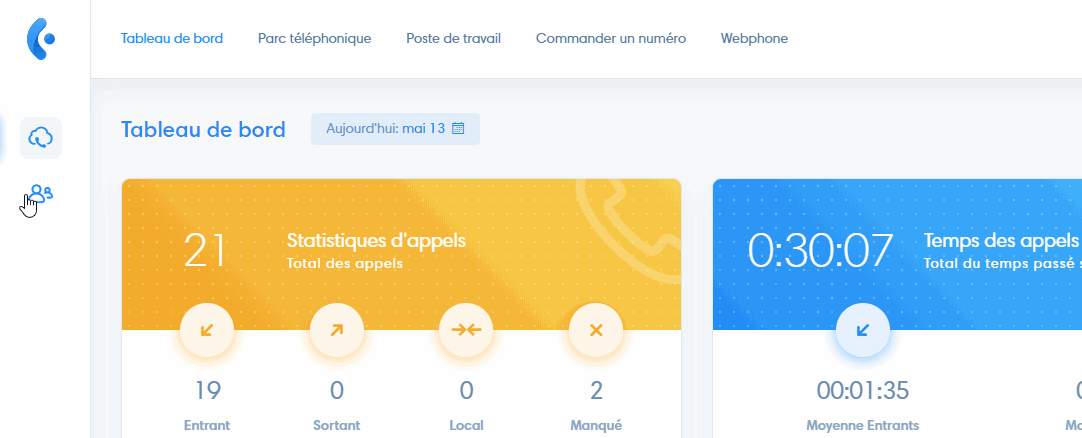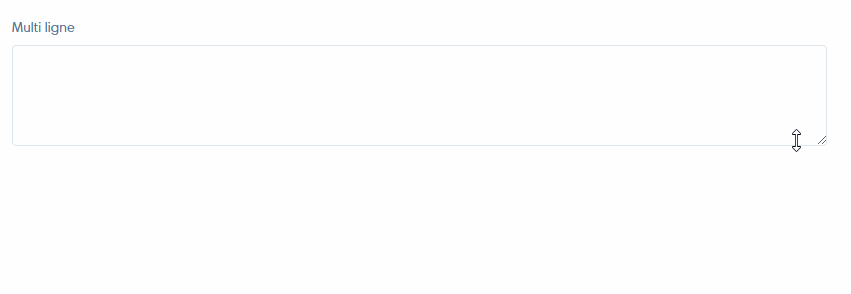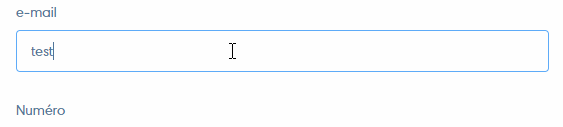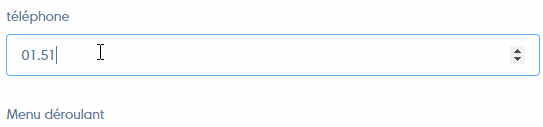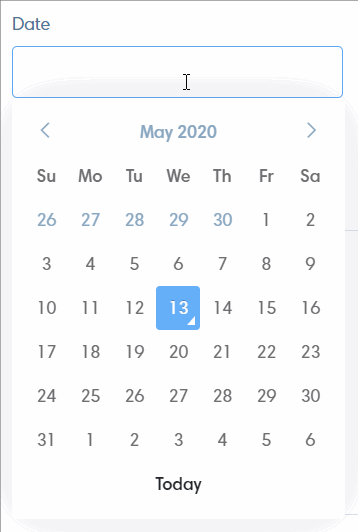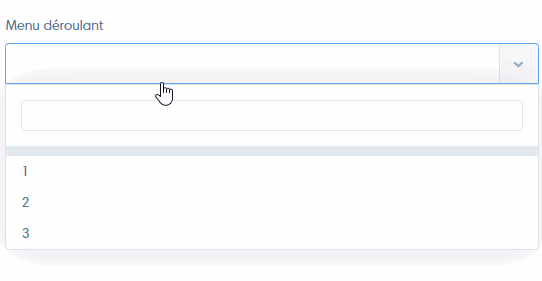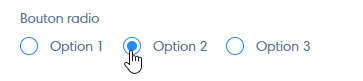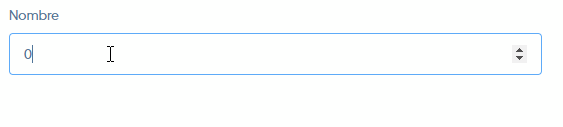Go to add a field
Creating new fields lets you add and retrieve more information about your prospects.
To add a field, click on the CRM icon, on “Settings” and then on “Custom fields”.
Then click on “Add field”.
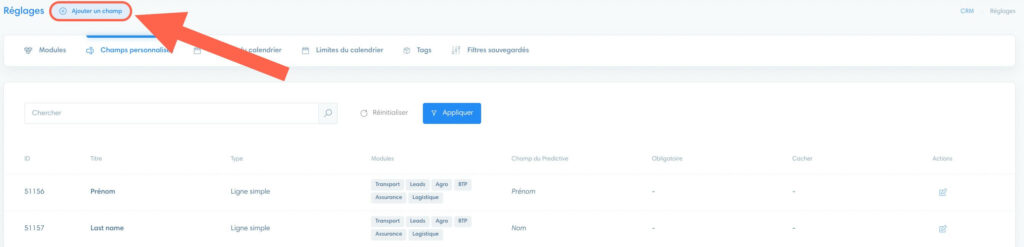
Configuring the addition of fields
Here are the different sections to fill in when adding a field:
- Enter field name
- Add field for one or more modules
- Activate “Required” if you want to make this field mandatory for registering the prospect.
- Enable “Hidden” option if you don’t want a field to be visible
- Select a field type

Field types
Field types allow you to choose how the added field should be filled in :
Single line
This is the default field type, allowing you to add a line of text.
Multi-line
This type of field lets you add several lines of text: it’s used for descriptions and long messages.
This type of field requires the addition of an email address.
Phone
This type of field requires the addition of a phone number.
This field allows you to make a call directly from the customer file and the prospect section table.
Date
This field type opens a calendar from which the user can select a date.
Drop-down menu
This type of field allows you to program several options for the user to choose from.
Checkboxex
This type of field lets you program several checkboxes. Unlike the “Radio” field, the user can select several options.
Radio
As with the “Checkboxes” field type, this field allows you to program several checkboxes. However, the user will only be able to select one of the options.
Number
The “Number” field type allows you to add numbers only.
Default fields
Kavkom has created default fields that are mandatory when you create a module.
The default fields are : First name, Last name, Phone number, Company name, Postcode, Address, City, Country, E-mail, Mobile phone number and Description.
They are required, but you can modify their name and type by clicking on the pencil icon under the “Actions” column. Only the telephone number field cannot be modified.
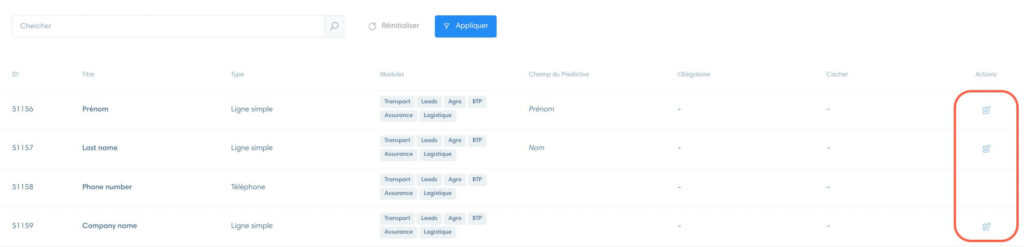
Warning If you need to modify the default fields, we advise you not to change the main function of the field, as they have a function and automatic rules associated with CRM.