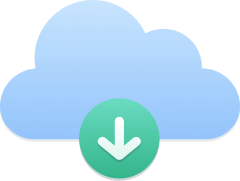Installing and configuring Xlite
1. Download Xlite
2. Proceed to software installation
3. Softphone > Account Sttings

4. When you placed your order, you received the e-mail below.
Identifying switchboard
Extension Group Context Password
101 France test.kavkom.com m1u7N5gcVN
102 France test.kavkom.com !wpw?tdCTT
103 France test.kavkom.com jgE!RQj!Y6
104 France test.kavkom.com BSUPGL$Eh0
105 France test.kavkom.com TLLcQ*PFg9
5. Copy / Paste the mail configuration to your Xlite .

6. Confirm with OK