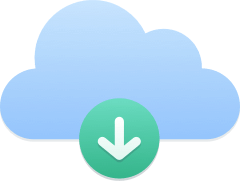You can use your Kavkom phone services on your smartphone with an application such as Grandstream Wave Lite.
Follow this guide to install and configure the application.
Installing Grandstream Wave Lite
To download the application, click on one of the download links:
- Download from Play Store (Android)
- Download on App Store (Apple)
After installation, open the application. To ensure proper operation, please grant the required authorizations.
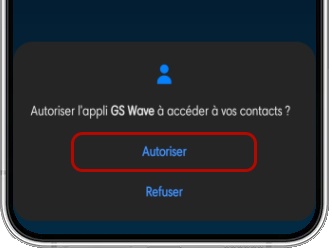
The application needs a final authorization to display notification popups when you receive calls. To be redirected to the phone settings, click on the “Go to Settings” button.
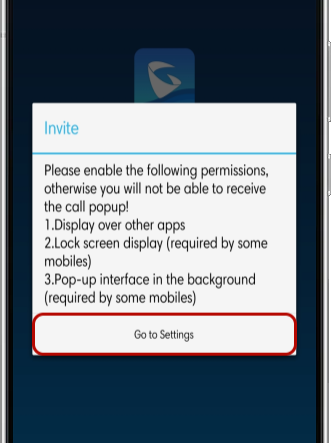
Grant authorization for the foreground view as shown (this view may vary according to smartphone model), then return.
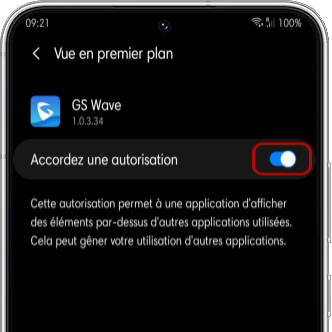
Add an account
Once back on the application, go to “Settings” (1) then “Account settings” (2).
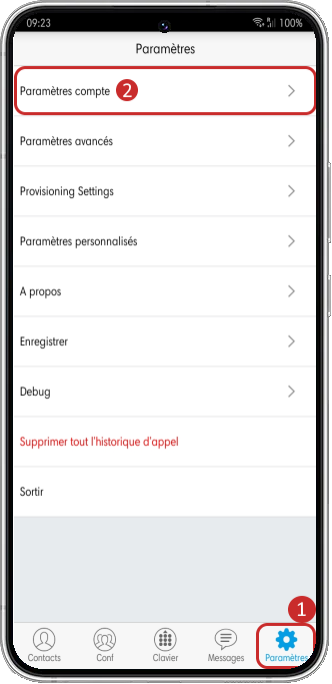
Press the “+” icon in the top right-hand corner.
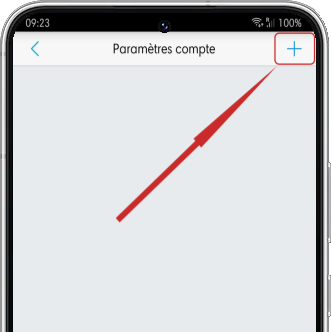
After your request to our customer service, you received a QR code.
You can :
- Scan the QR code on another screen by pressing (1) “UCM Account (QR Code scan)”,
- Download the QR code onto your smartphone and select it by tapping (2) “UCM Account (Select QR code from image)”.
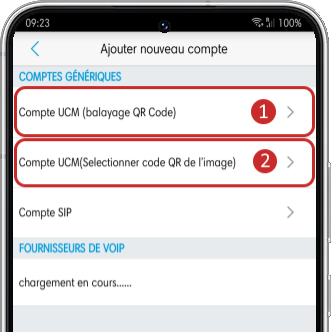
A window appears when the account is recognized by the application. Save by pressing “Finish”.
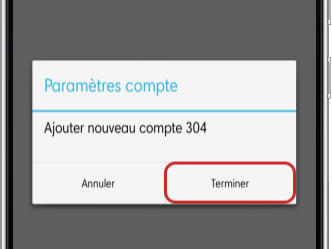
You can see in the account settings that the account is active when it displays a green icon to the right of the extension.
Access voicemail
To listen to your voicemail, dial *97 and when prompted enter the password (default: 1234).
Further information
If you’re having problems receiving calls, click on the relevant account to access the settings, then on “Transport protocol”.
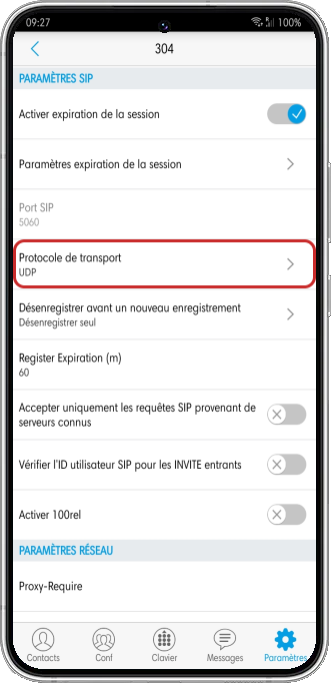
Change transport protocol between UDP and TCP.
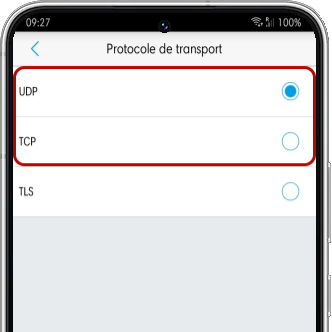
For any assistance or troubleshooting request, you can contact our technical team.