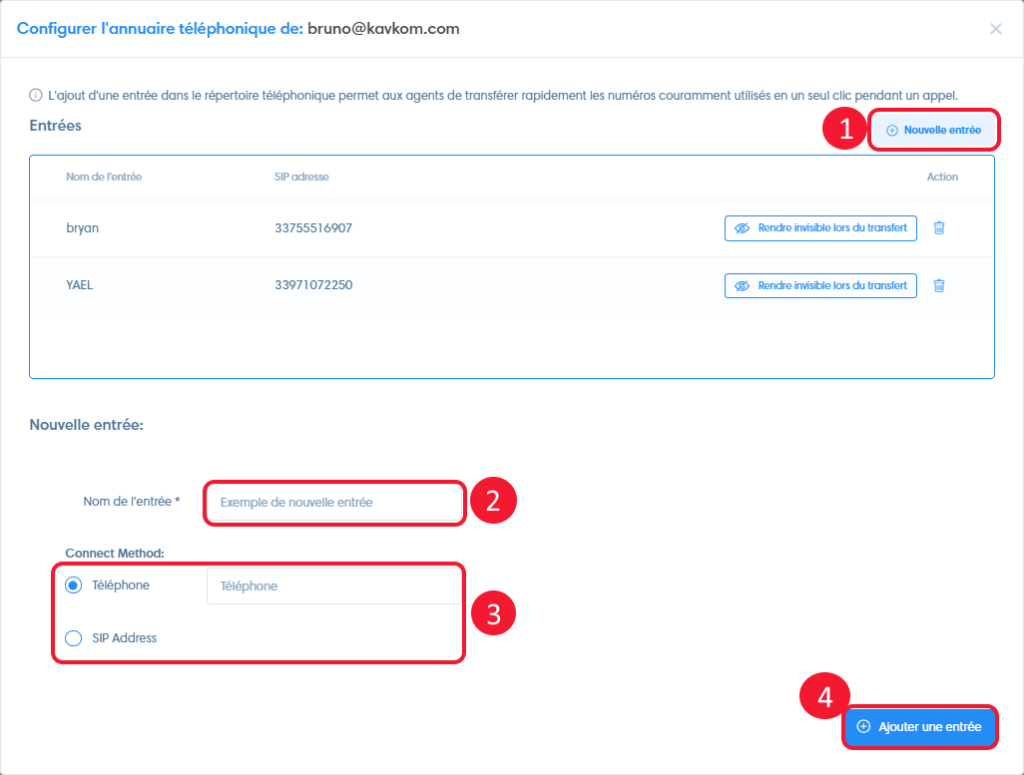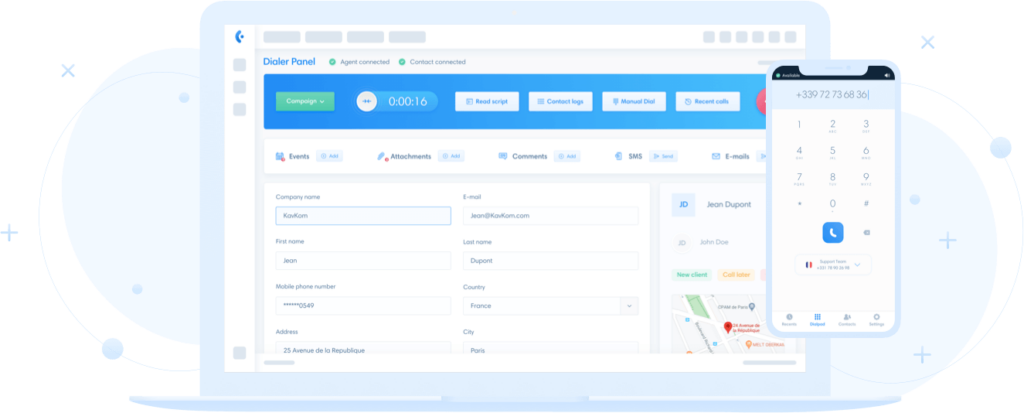In this menu, you can manage users, account parameters, connection parameters, arguments and set up the directory for transfers.
Detailed guide to predictive user settings
To access the “Predictive users” section, simply click on the “Advanced settings” icon.
Predictive users are created automatically when you register. If you wish to change the number of users, go to your Kavkom customer area and change the number of users.
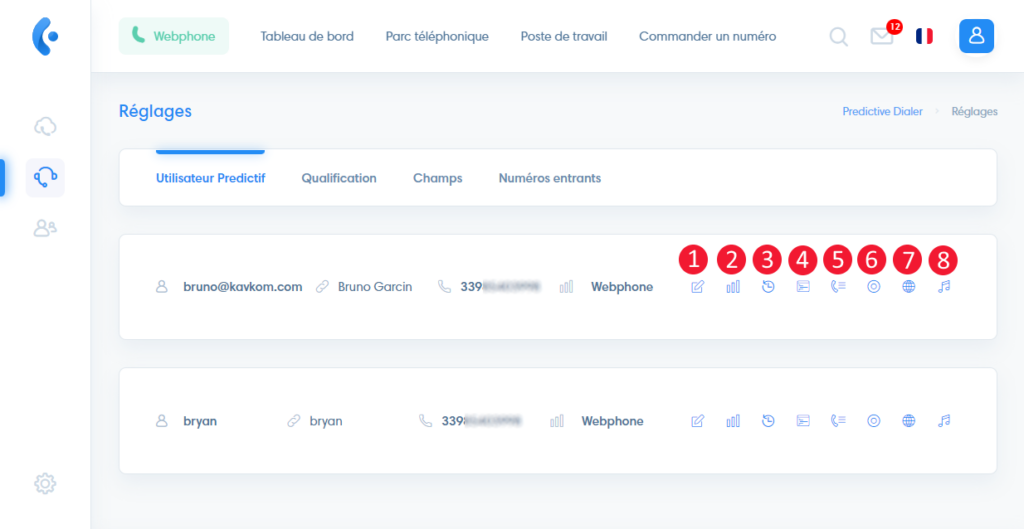
- Account settings
- Voice connection settings (webphone or SIP)
- View recent calls
- Configuring the sales pitch (scripts)
- Configure phone book (for call transfers)
- View agent call recordings
- Time zone settings
- Agent’s music-on-hold settings
Accounts
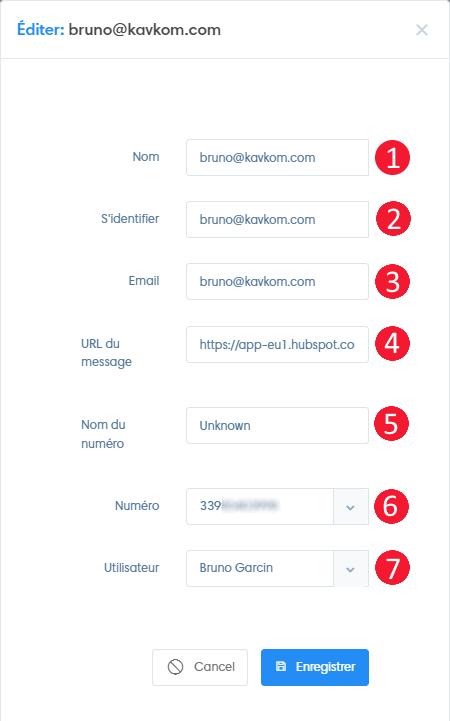
- Name: User name
- Login : login information
- Email: user’s email
- Post URL: post URL setting
- Caller ID name: Name displayed when calls are made
- Caller ID number : Phone number used for manual calls
- PBX user : Assign the predictive user to an APP user.
Voice connection
For calls, each user has the option of using :
- Integrated Webphone : use the computer’s speaker and microphone or a headset.
- A SIP phone (Yealink, Linksys, ect), or a Softphone (X-Lite or Zoiper) on which SIP account information is to be saved.
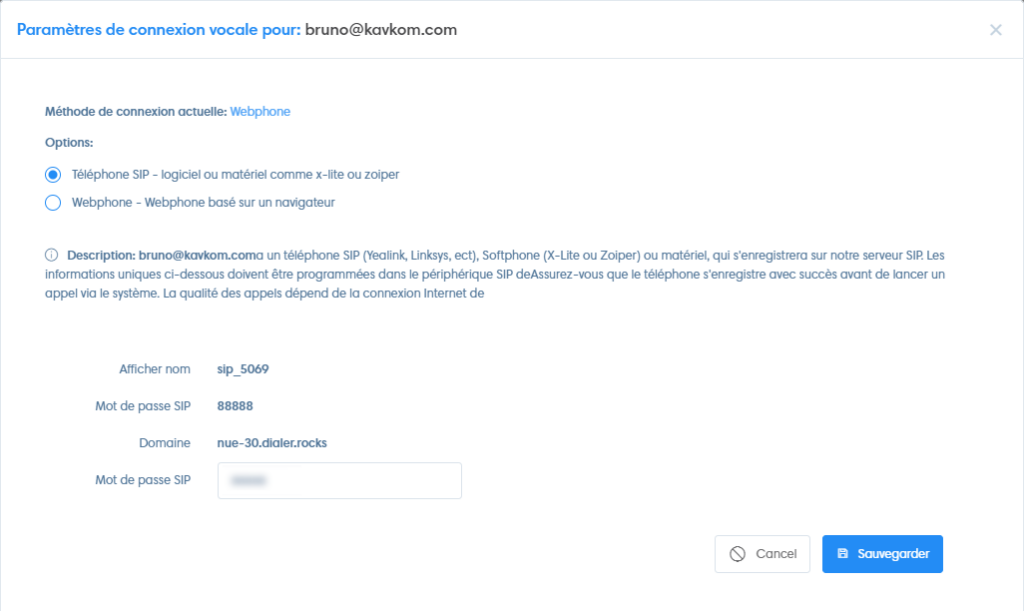
Sales pitch
You can set up several sales pitches per user, accessible from the predictive workstation when the user is connected to a prospect.
To do this, click on (1) Add a sales aid, (2) enter the name and content, then click on “Add a sales aid” to confirm.
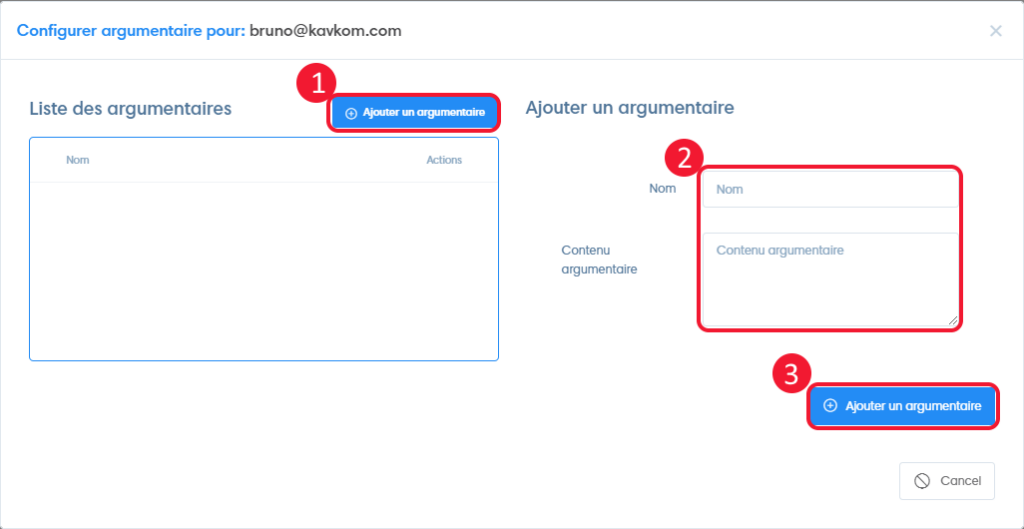
Phone book
Adding an entry to the phonebook enables agents to transfer prospects with a single click during a call.
To do this, click on (1) “New entry”, (2) enter the name to be displayed in the list, (3) select the connection method and information, then save by clicking on (4) “Add entry”.