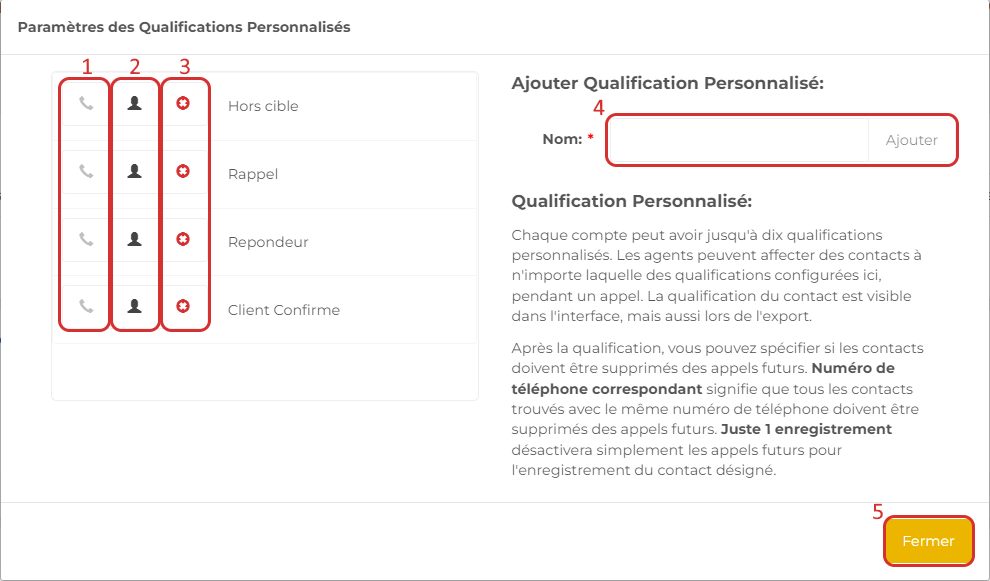You can use default qualifications as well as custom qualifications. There are also system qualifications, which are assigned automatically. Contact qualification is visible in the interface, and can be used, for example, to retrieve records or export, recycle or delete contacts.
Once qualified, a contact will not be called again until it has been recycled.
System qualifications
System qualifications are assigned automatically by the algorithms and are visible in the campaign statistics.
- Abort: contact hangs up before being connected to an agent
- Operator errors: number not assigned
- No qualification: the user has not set a qualification
- No answer: the number rings without being answered, disconnected or transferred to voicemail within the allotted time.
- Answering machine detected: answering machine detector
- Signal busy: the line is busy
Default qualifications
You have the option of using the default qualifications.
Contact :
- Sales/RDV
- Not interested
- Do not call back (adds the number to the block list and no further calls will be possible to this number)
Unable to contact :
- Wrong number
- Answering machine (message left)
- Answering machine
- Busy/unavailable
- Radio silence
Customized qualifications
Go to settings
To access qualification configuration, click on the “Admin” icon at bottom left (1), then on the “Configure Custom Qualifications” button (2).
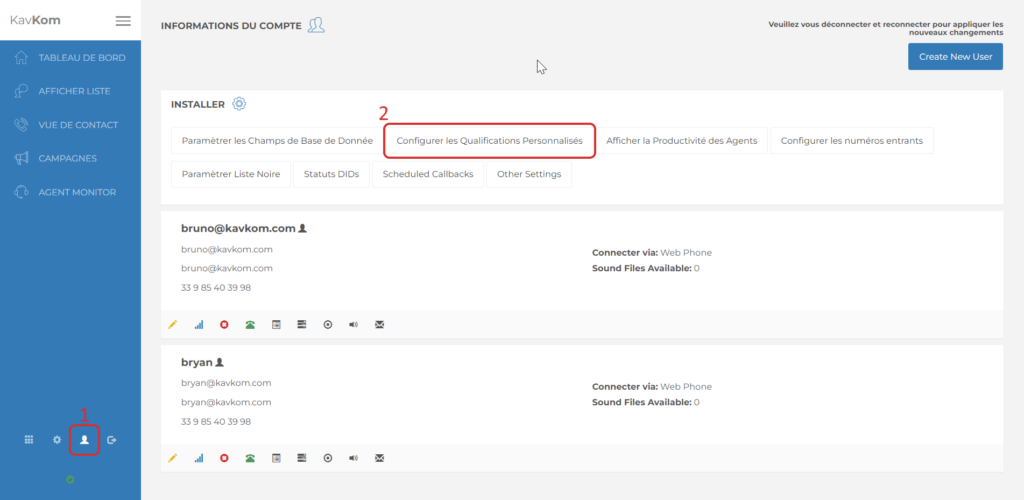
Setting custom qualifications
- Deactivate future calls to this number.
- Disable future calls on this recording.
- Remove qualification.
If you delete a field you’ve already used in one of your active campaigns, you run the risk of distorting the statistics or even compromising those campaigns.
- Add Custom Qualification
Type the name of the qualification you wish to add and click on the “Add” button. The qualification is added to the list on the left.
Repeat the operation for each qualification you wish to add. - Save changes.