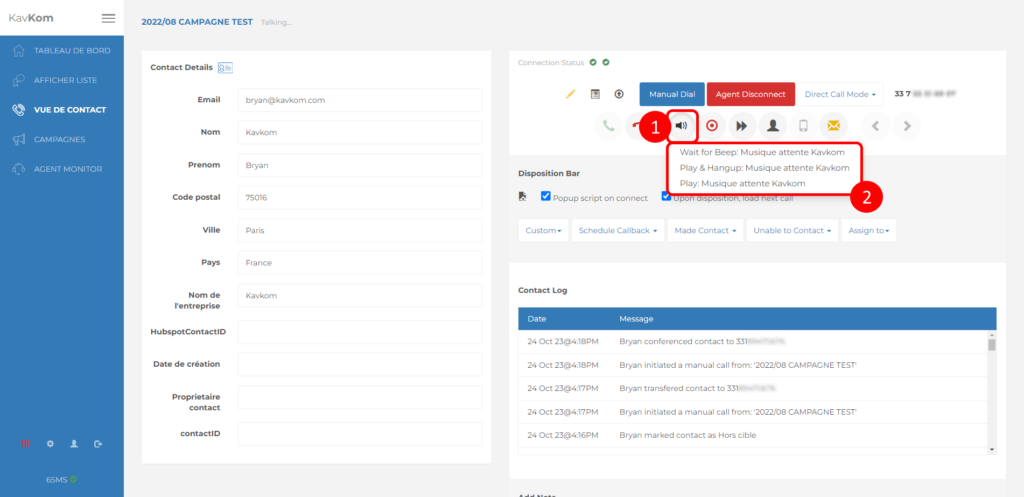When an agent is connected to a contact, you can give them the option of broadcasting a recording by clicking on the “speaker” icon in the “Contact view”.
Adding sound files
To configure recorded sounds for broadcast, go to the administration area (1), then click on the “speaker” icon for each user to be configured (2).
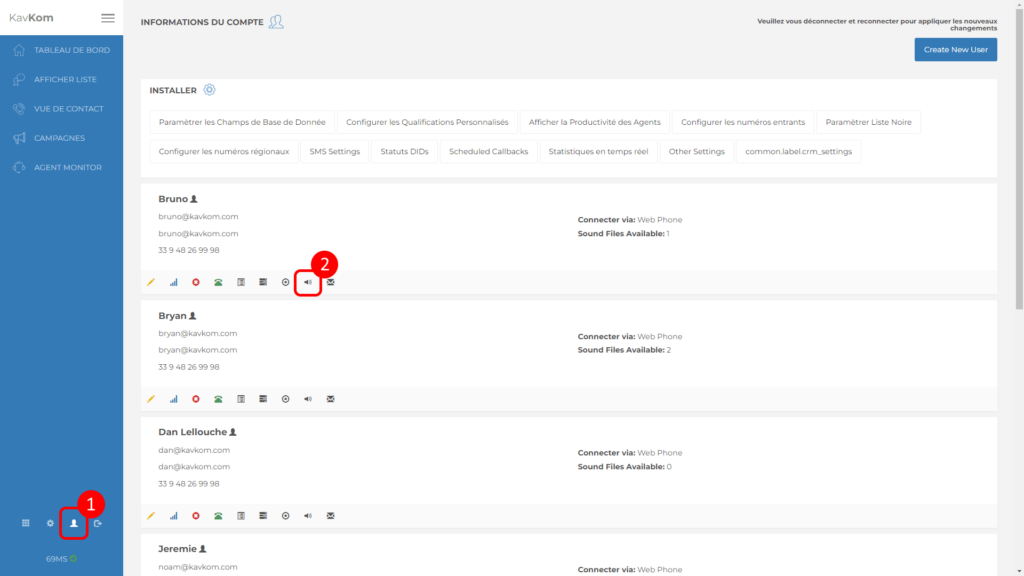
A popup window opens:
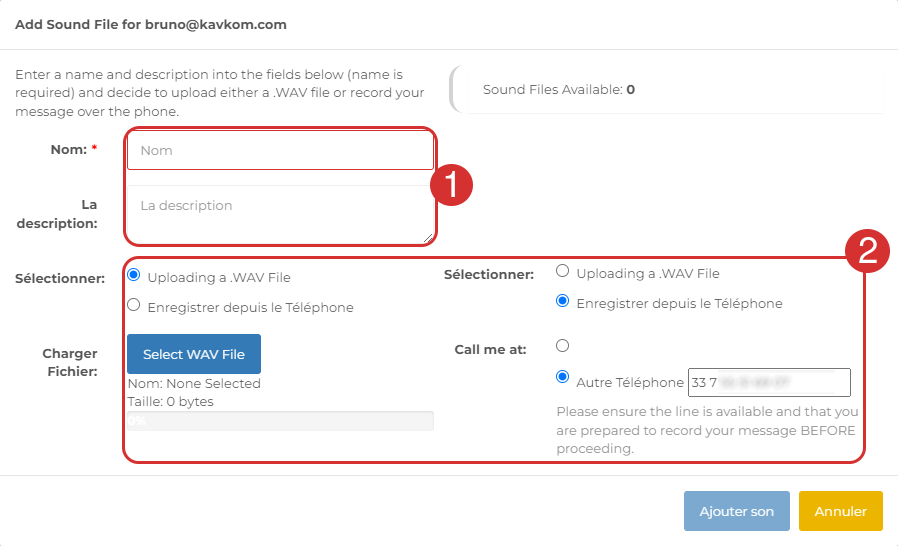
To add a new record, enter the name and description (1).
Then select the recording method (2) :
- Uploading a .WAV File: click on “Select WAV File” to select a .wav file on your computer.
- Record from phone: enter a phone number on which to receive a call for recording.
Play a recording during a call
When an agent is connected with a contact, simply click on the “Speaker” icon (1) and click on one of the broadcast modes according to the recording (2) :
- Wait for Beep: wait for the voicemail beep to play the recording
- Play & Hangup: play the recording and hang up automatically at the end of the broadcast
- Play: Broadcast the recording and stay in communication after the broadcast