Set up predictive dialer
To access your Predictive Dialer settings, click on the “Predictive Dialer” icon, then on “Settings”. The “Settings” page has 4 tabs: User mapping, Disposition, Fields
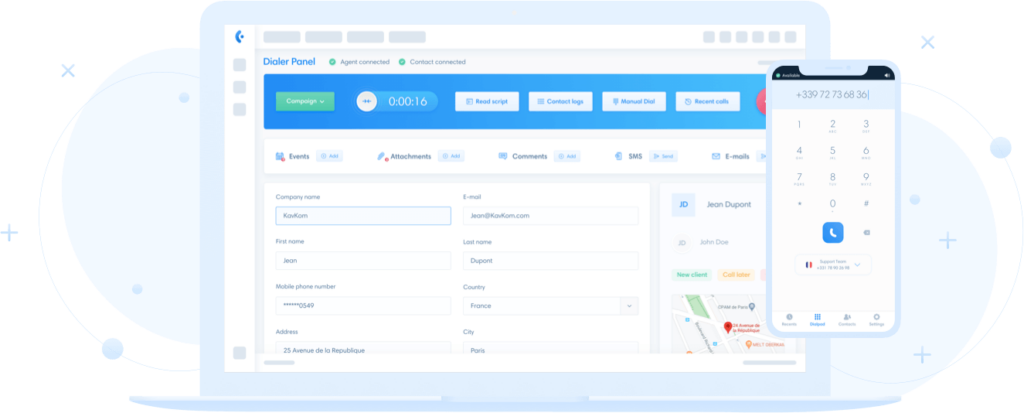
Learn how to set up and use Kavkom’s Predictive APP, the ideal solution for your multi-number dialing campaigns.
To access your Predictive Dialer settings, click on the “Predictive Dialer” icon, then on “Settings”. The “Settings” page has 4 tabs: User mapping, Disposition, Fields
In this menu, you can manage users, account parameters, connection parameters, arguments and set up the directory for transfers. Detailed guide to predictive user settings
The campaign manager is the tool you need to manage predictive campaigns. To access the predictive campaign manager, click on “Campaigns” in the menu bar.
To access the predictive campaign manager, click on “Campaigns” in the menu bar. Click on “Add campaign” and a window will open. Settings from an
You can import one or more contact files into each campaign. If several files are imported into a campaign, they will be used in the
The predictive dialer panel is the interface used by agents. To access the dialer panel, click on “Dialer panel” in the menu bar. Understand Dialer
The live monitor gives you a real-time view of your call center activity. Detailed guide to the live monitor To access the Predictive live monitor,
To access this section, click on the Predictive Dialer icon, then on “Call detail records”. Understanding table columns Filter call log results and recordings Use
You can consult predictive call statistics on agents (time and qualifications) as well as campaign qualification statistics. To access campaign statistics, click on “Campaigns” in

Our technical support team will be happy to help!

Please wait while you are redirected to the right page...