Phone numbers imported into Dialer Kavkom are never deleted, including verified multipurpose numbers, even when you delete a contact’s record from a predictive campaign, allowing you to retrieve the activity history.
There are two ways of finding a contact: via their telephone number or via information recorded in a data field in their file.
Search by number
Searching by phone number, whether marketing sequence numbers or standard numbers, is possible from two menus.
From the dashboard
Go to the dashboard, enter the phone number without the plus and with the international dialling code (e.g. 33178902698) in the “search with number” field and click on the magnifying glass.
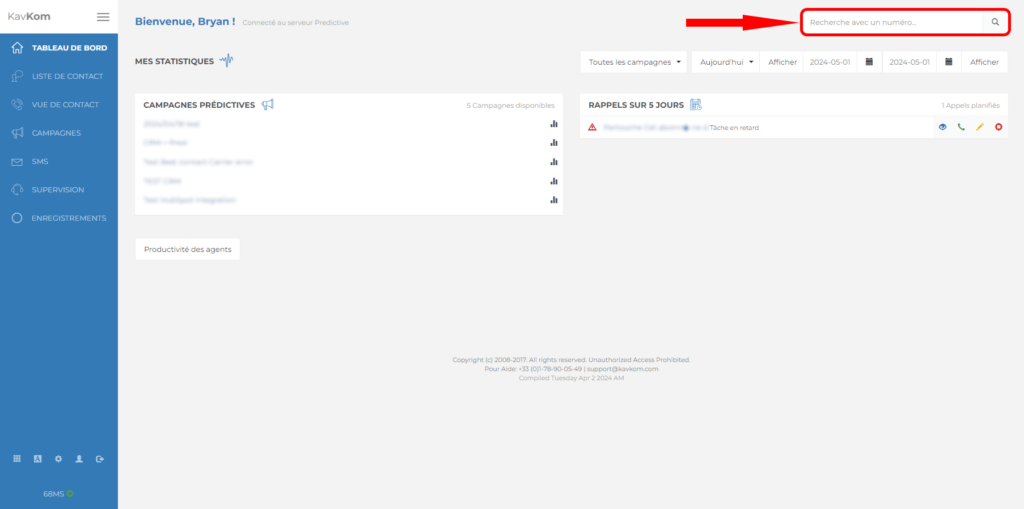
When the number has been imported only once, the record opens directly in the contact view.
If the number has been imported several times and is therefore associated with several contact records, a window opens with the corresponding contacts, allowing you to consult the desired record.
From the contact list
Go to the “Contact list” by clicking on the button in the blue navigation bar on the left (1). Then enter the phone number without the plus and with the international dialling code (e.g. 33178902698) in the “search with number” field and click on the magnifying glass (2).
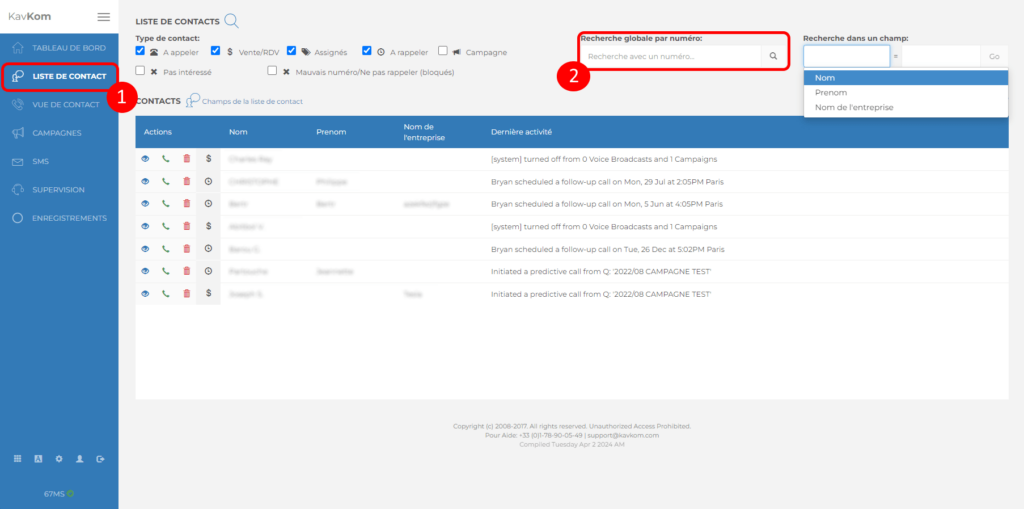
When the number has been imported only once, the record opens directly in the contact view.
If the number has been imported several times and is therefore associated with several contact records, a window opens with the corresponding contacts, allowing you to consult the desired record.
Data field search
In addition to searching by number, you can also search by information recorded in a data field in a contact’s file, from the contact list.
Modify the fields available on the contact list
First, you need to add the search fields. To do this, click on “Contact list fields”.
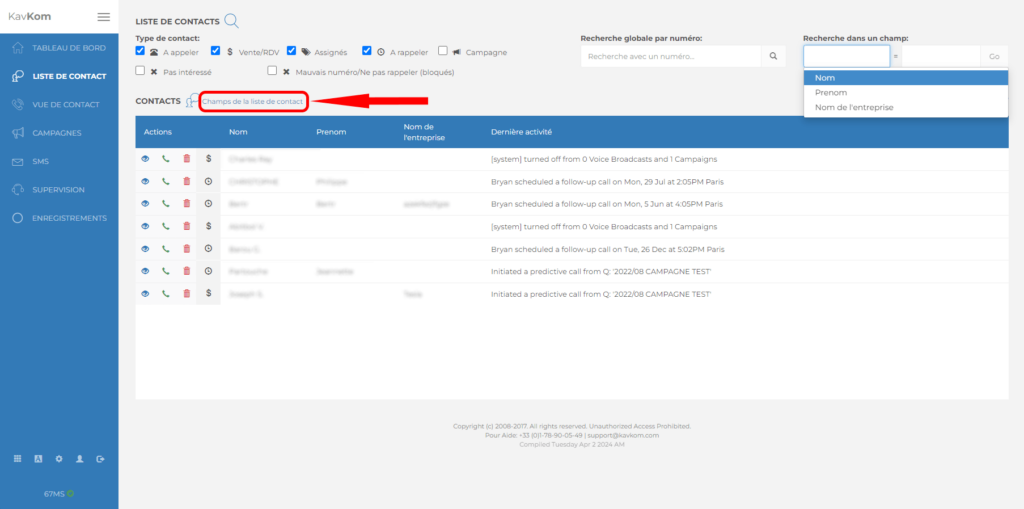
You will then be redirected to the account settings, click on the “Contact list fields” button.
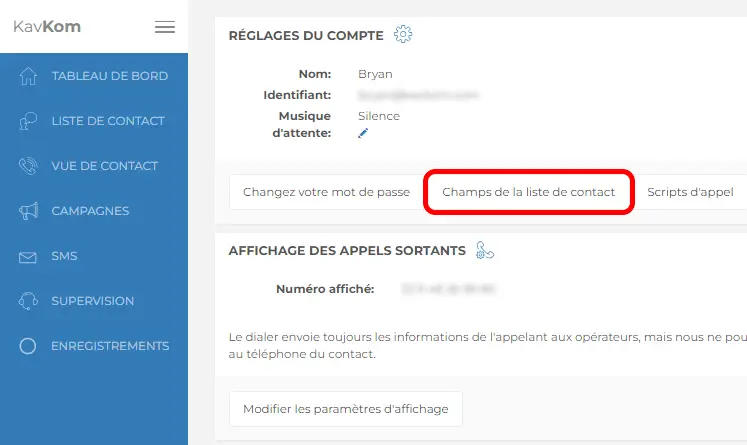
A window opens. Move the database field(s) between the list of available fields (1) and those displayed in the contact list (2) using the control arrows (3).
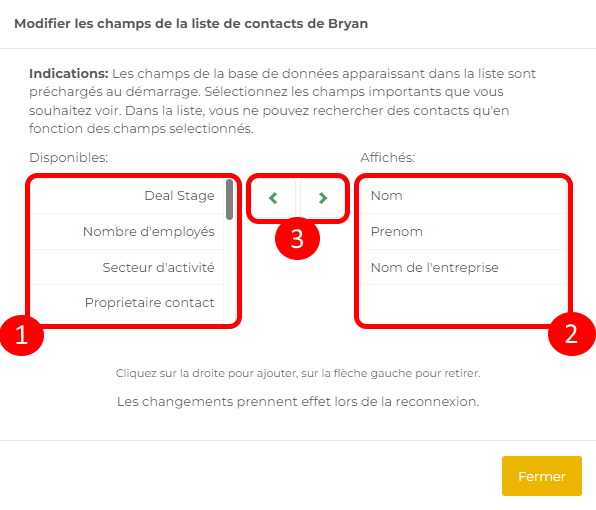
Changes take effect when you reconnect.
Search in a field
To do this, select the data field you wish to search (1), then enter the information and click on the magnifying glass (2).
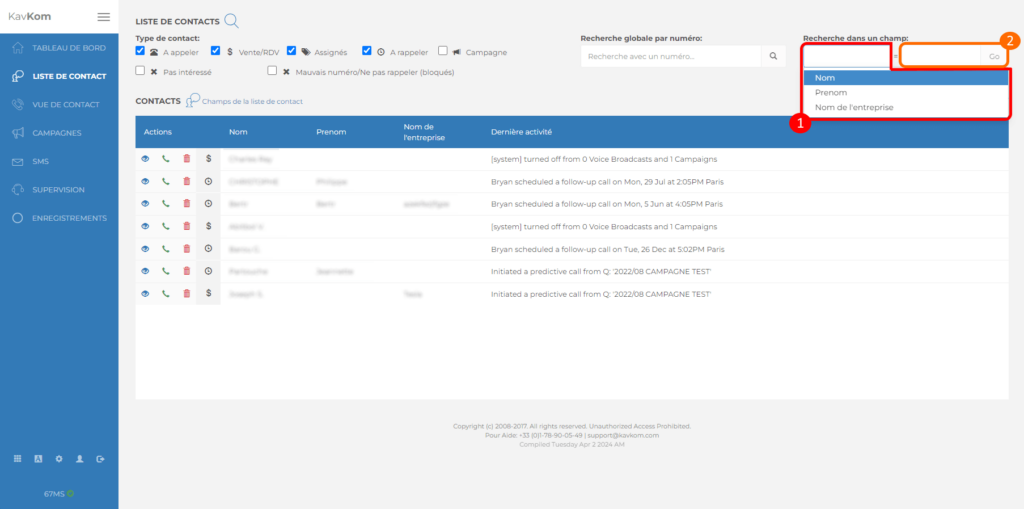
If the record is already present in the contact list, it appears below, and simply click on the “Eye” icon to consult the record in the “Contact view”. To find a contact other than this one, uncheck all the “contact type” boxes and repeat the search.
If the record does not appear in the contact list :
- The record appears in the “Contact View” if the search criterion corresponds to a single contact.
- If the search criterion matches several contacts, a window opens to allow you to view the desired record.

