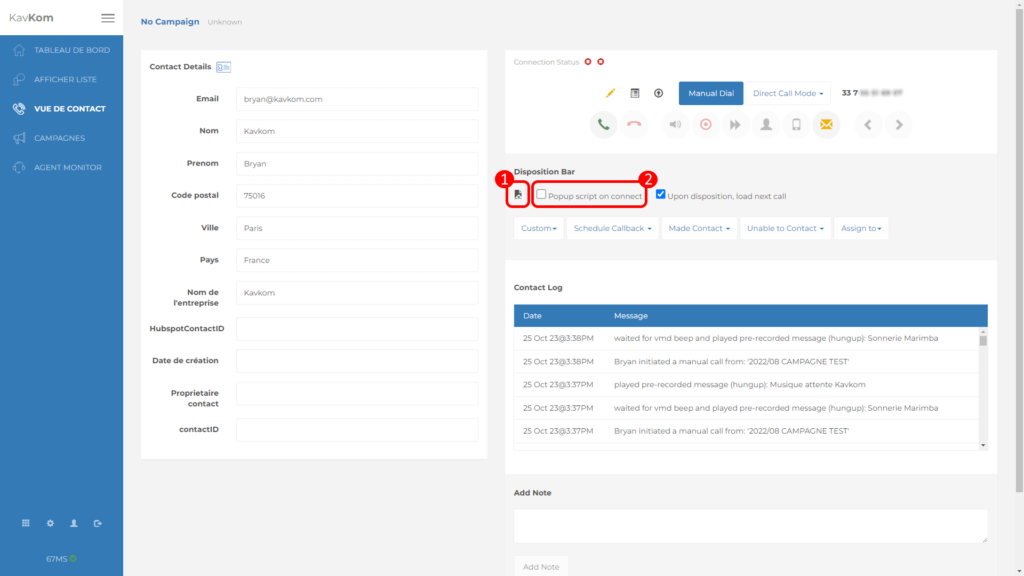Dialer Kavkom supports agent call scripts. You can create scripts for each user, automatically integrating contact information. The script can appear with a single click, or automatically when a contact is connected by activating the “Popup script on connect” option.
Configuring scripts
To access script configuration, go to the administration area (1), then click on the “script” icon corresponding to each user who should have a script (2).
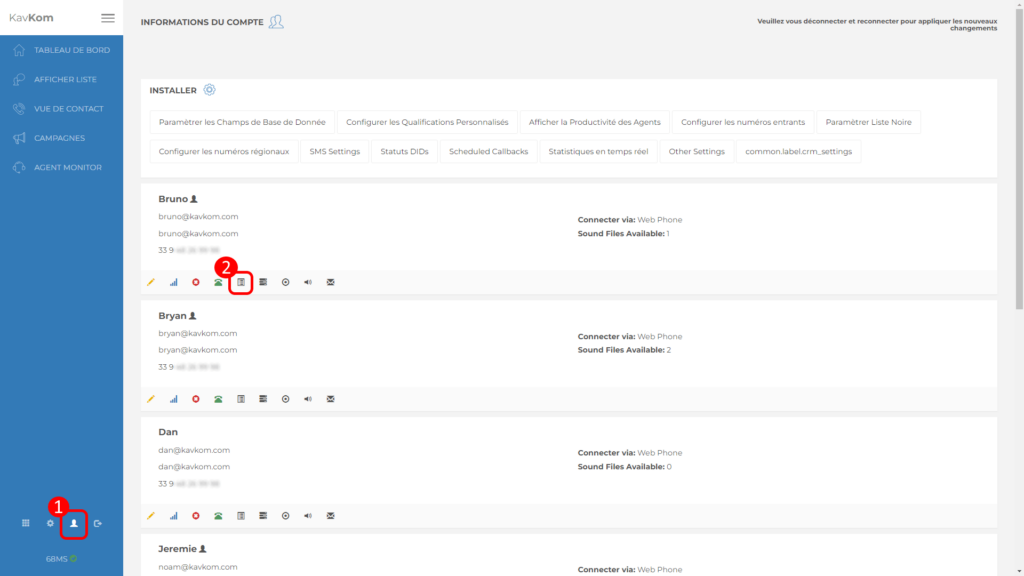
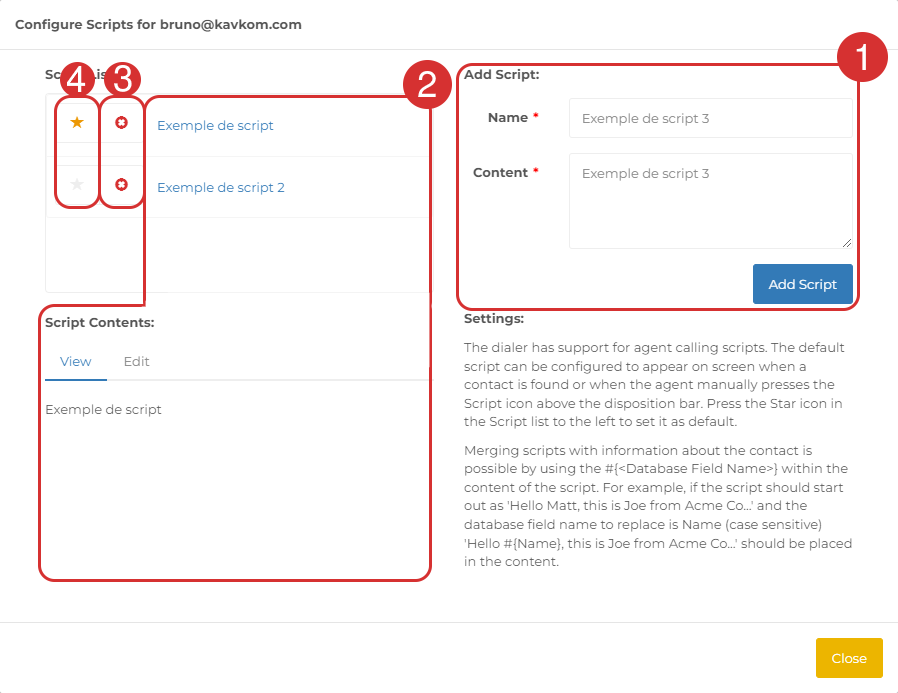
- Create a new script
Enter script name and content. You can integrate contact information into scripts by using the #{databasefieldname} in the content. For example, if the script is to start with “Hello John, I’m Jane from the company…” and the database field name is “Name” (case-sensitive), the script will read “Hello #{Nom}, I’m Jane from the company…”. - Click on a script name to view and edit it.
- Delete script
- Select default script.
Using scripts
On the “contact view”, a user can popup the script by clicking on the “Script” icon above the qualification bar (1). The script can also appear automatically when a contact is connected, by activating the “Popup script on connect” option (2) or in the user settings.
You can resize and move the popup. The popup retains its location and dimensions for all calls in the current session.