Adding an entry to the directory enables agents connected to a contact to transfer it or invite a 3rd participant with just two clicks. By default, users can do this between themselves, but you can add external collaborators. You can activate or deactivate these functions in the“User settings” section.
Transfer a call or make a three-way call
On the “Contact view”, click (1) to transfer the call or (2) to make a three-way call. Then :
3. Click on one of the external entries (see below how to manage them)
4. Hover over “Agents” then click on one of the users in the list
5. Click on “Other” for an external collaborator who is not one of the entries, enter his/her telephone number and confirm.
The call is then disconnected, and the user must qualify the call to move on to the next one.
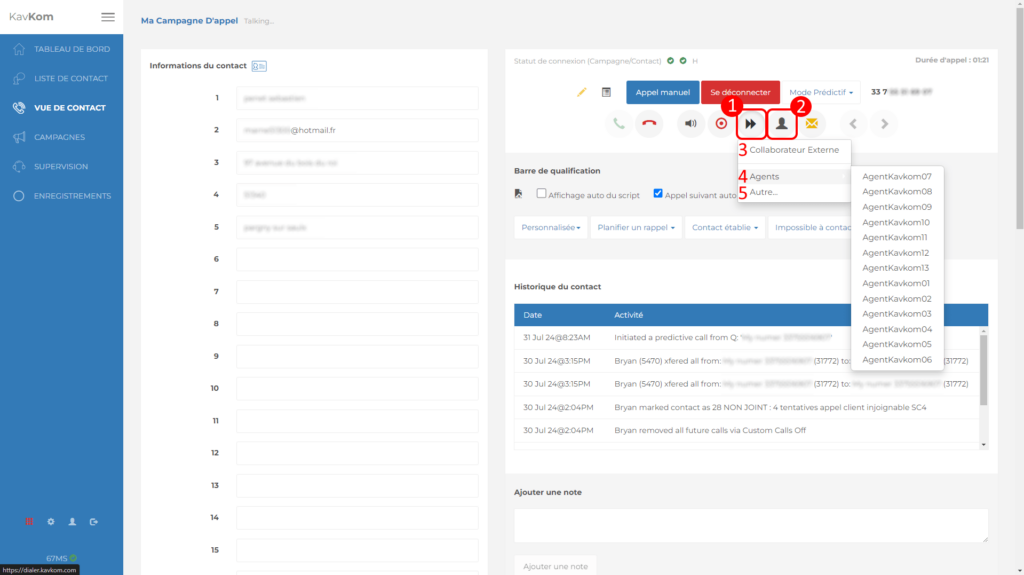
Receiving a transfer or three-way call
When a user receives a call transfer or three-way call on the Dialer, a popup appears with the contact’s number, allowing you to accept or reject the call. If the call is accepted, the connection is established and the contact information is displayed. If the call is rejected, or if the request expires, the connection with the contact is disconnected.
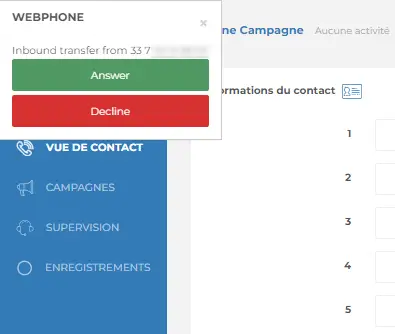
Add an entry
Adding an entry allows users to transfer the call or make a three-way call with an external collaborator, by adding his/her phone number or SIP address.
To access the directory configuration, go to the administration area (1), then click on a user’s “directory” icon (2).
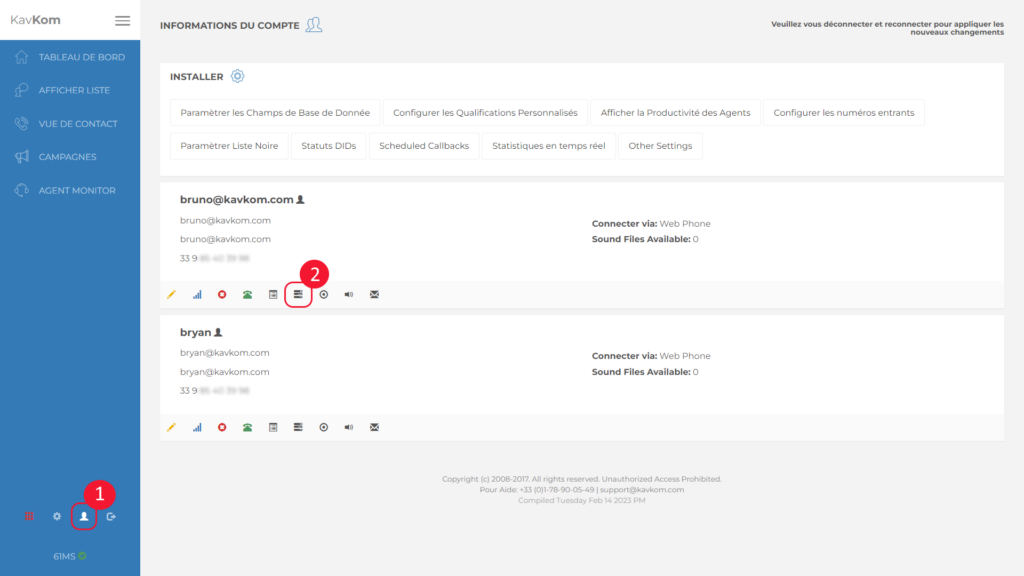
To create an entry, enter the name (1), select the method and login details (2), check the “Commune” box to make it available to all users (3) and then save by clicking on the “Add” button.
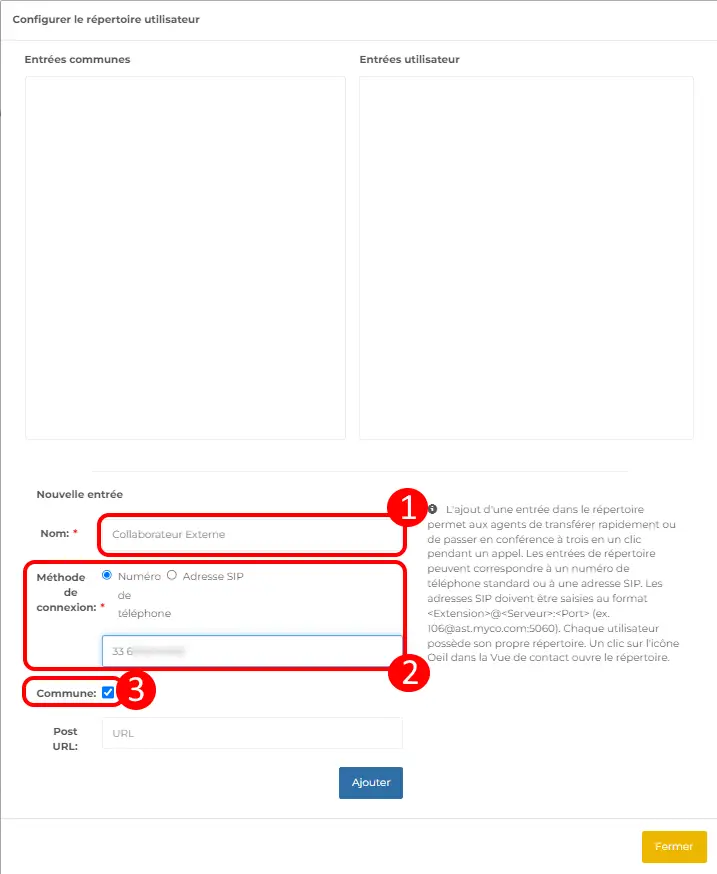
The entry will then be added to the “Common entries” list on the left, or to the “User entries” list. You can delete an entry by clicking on the corresponding red cross.

