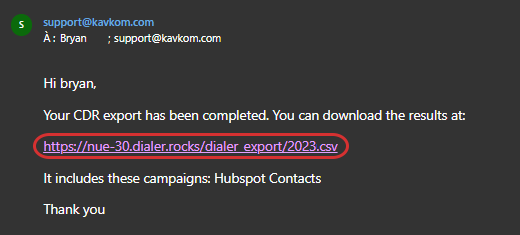You can export prospect files from predictive campaigns.
To access the export tool, in the left-hand menu click on “Campaigns” (1), on the arrow at the top right (2) and then on “Export CDR/Contact” (3).
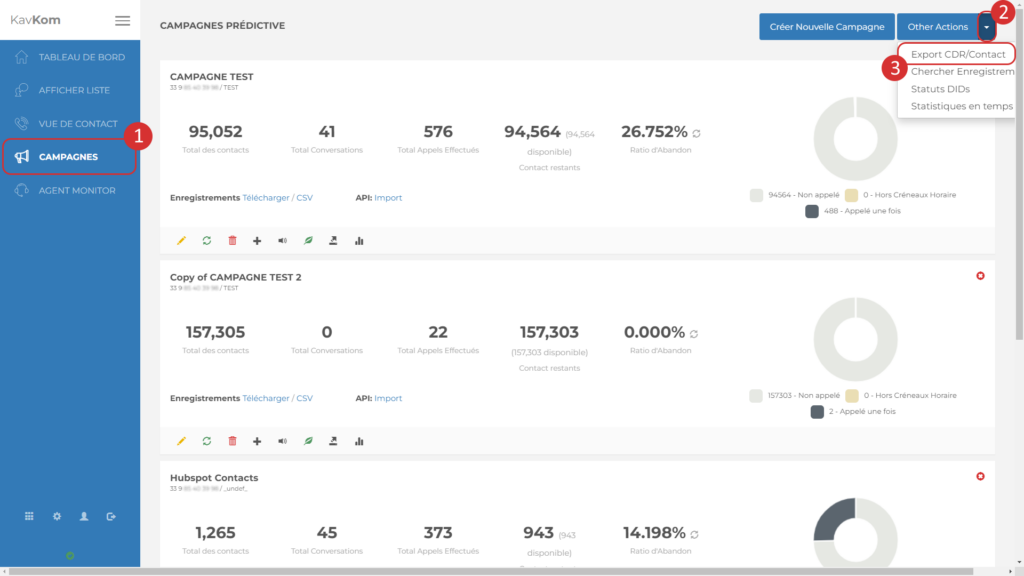
Depending on your needs, you can export :
- Call list (call log)
- Contact list (according to qualifications, includes agent, campaign, contact, notes, last call)
- List of contacts not to be called
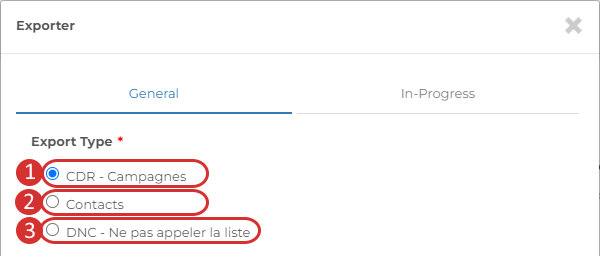
Export call list
To export a call list :
- Select “CDR – Campaigns
- Select campaign(s)
- Select a duration filter
- Enter the email address to which the download link will be sent
- Select a date range
- Finish by clicking on “Export”.
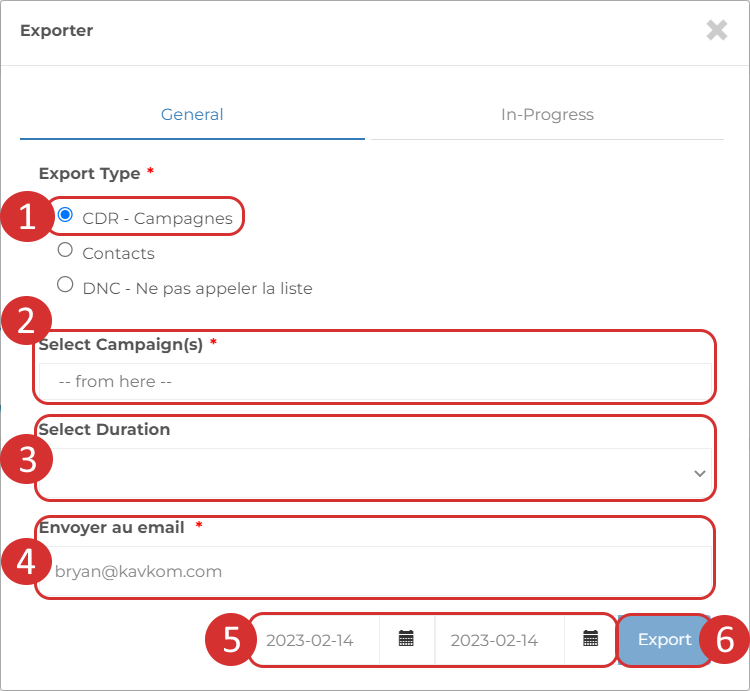
Exporting a contact list
To export a list of contacts according to qualifications, including information on connected agent, campaign, contact, notes, last call :
- In “Export Type”, select “Contacts”.
- Select campaign(s)
- Select qualification(s)
- Enter the email address to which the download link will be sent
- Select a date range
- Finish by clicking on “Export”.
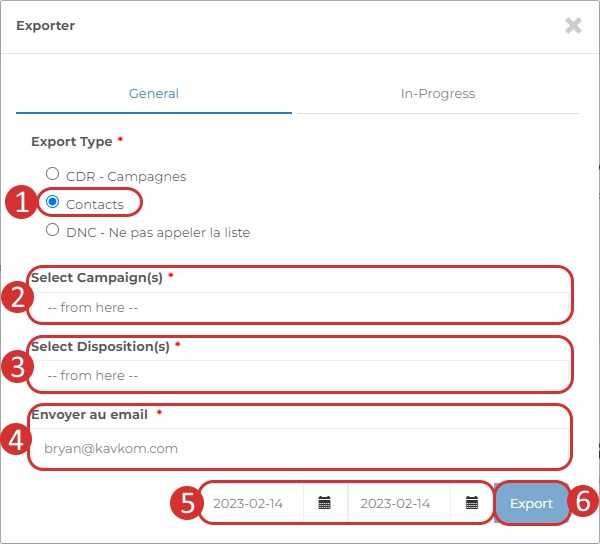
Export list of contacts not to be called
To export a list of contacts not to be called :
- In “Export Type”, select “DNC – Do not call up list”.
- Enter the email address to which the download link will be sent
- Select a date range
- Finish by clicking on “Export”.
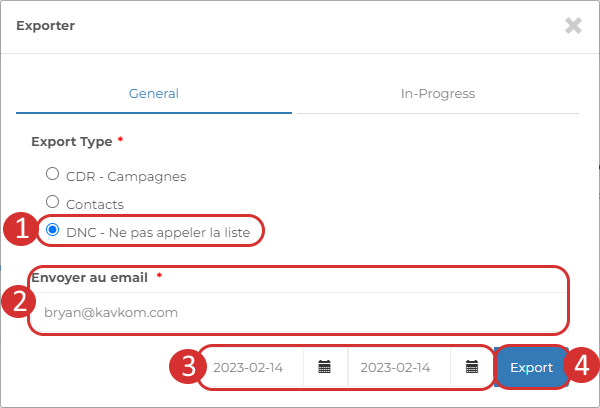
Export progress and download
The waiting time varies according to the size of the file to be generated. You can see the progress by clicking on the “In-Progress” tab.
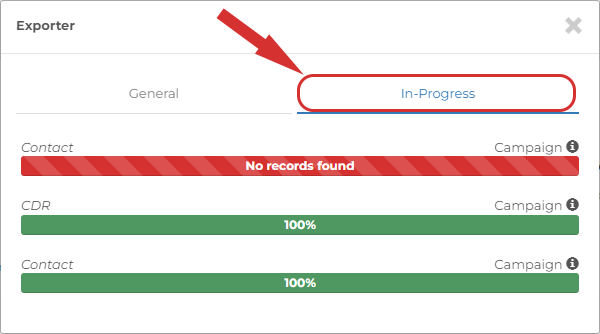
Once the file has been generated, you’ll receive an e-mail at the address indicated, with the sender’s address “support@kavkom.com”.
Simply click on this link to download the file.