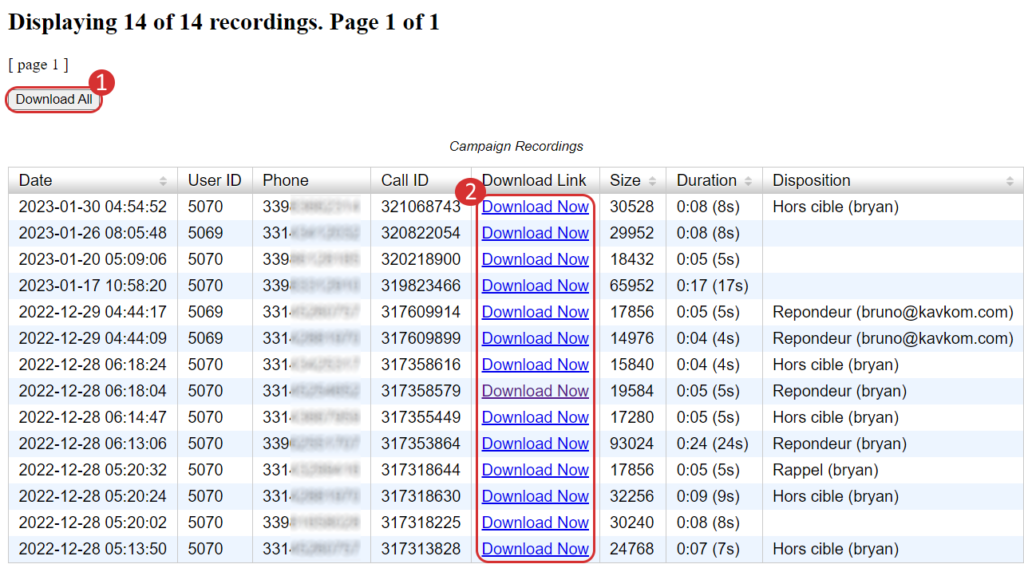With Dialer Kavkom, you can record all calls, download recordings and save them. Find out how to retrieve recordings of calls made with Dialer Kavkom.
Call recording interface
This dedicated interface provides better visibility than the pop-up window. To access it, click on “Recordings” in the left-hand menu bar (if absent, activate access in the user’s authorizations).
- Select date range
- Selection of call type, manual or predictive (campaign)
- Campaign filter
- Search for a record via a contact number
- Agent filter
- Qualification filter
- Listen, download recording and view contact details
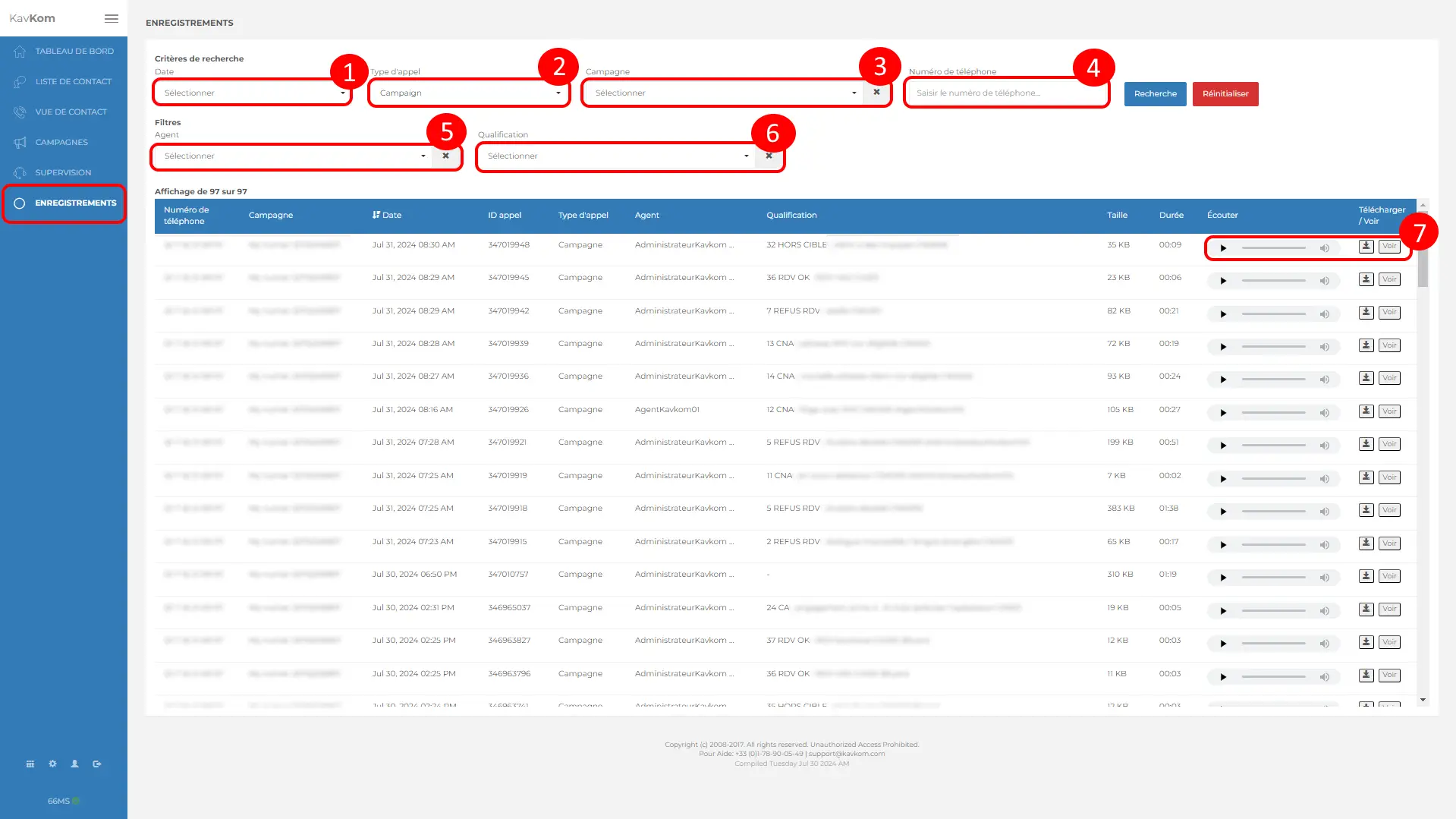
Access to recordings from the campaign manager
To access recordings from the Campaign Manager, click on “Campaigns” in the left-hand menu (1). You then have several options:
2. Records: open a pop-up window with the list of campaign records
Download list: download a spreadsheet file with the list of records
Download all: download an archive containing all campaign records
Records (legacy): opens the list of records in a new tab with download links.
3. Open a pop-up window with a detailed list of all campaign records.
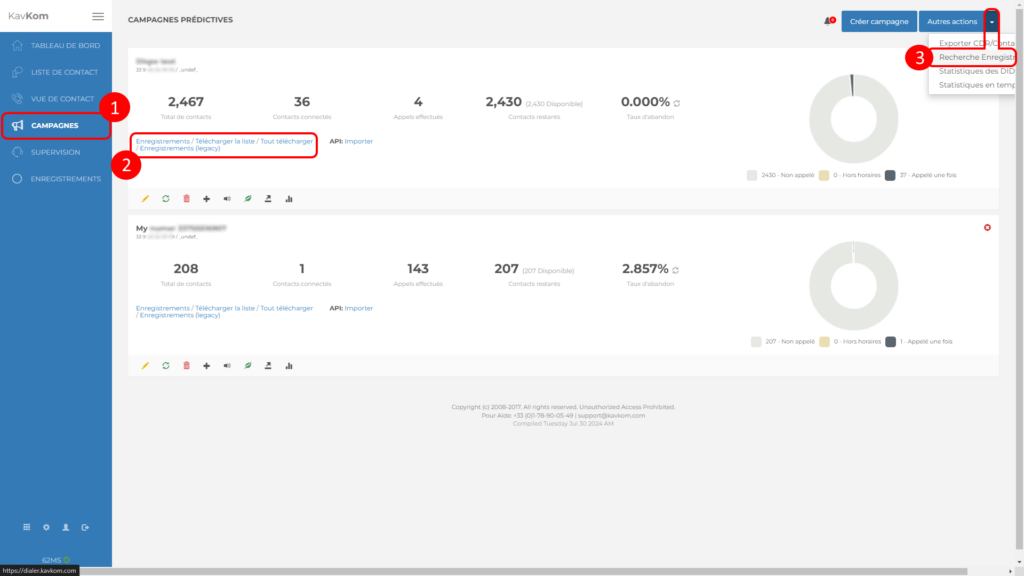
Download registration list
You can save the list of recordings for each campaign in CSV format.
The file includes the date, user and call identifier, recording path, size and duration.
Go to the campaign manager by clicking on “Campaigns” (1), then upload the file by clicking on “CSV” (2) on the relevant campaign.
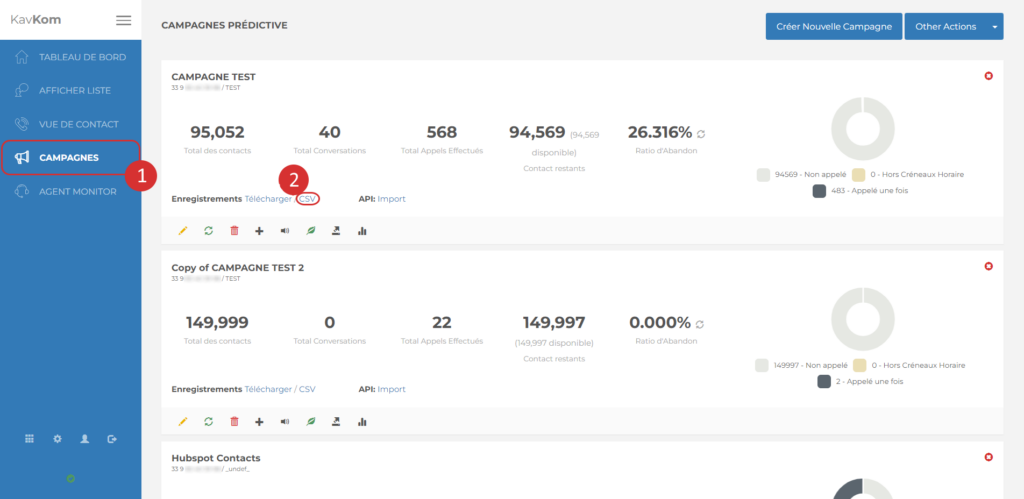
Open the file with software such as Microsoft Excel, Libre Office or Open Office.

- Date: date of call
- User ID: user identifier
- Number: contact telephone number
- Call ID: recording identifier
- Recording: recording path. To download the recording, add your server’s domain (e.g. https://nue-08.kavkom.com) and paste it into the URL entry bar.
- Filesize: Record size
- Duration: Recording duration
Legacy record list
- Click on “Campaigns” in the left-hand menu
- On the campaign for which you wish to have the recordings, click on “Download”. A tab opens.

You have the option of downloading all recordings (1) or downloading individual recordings (2).
Note: You can sort the list by clicking on the column titles.