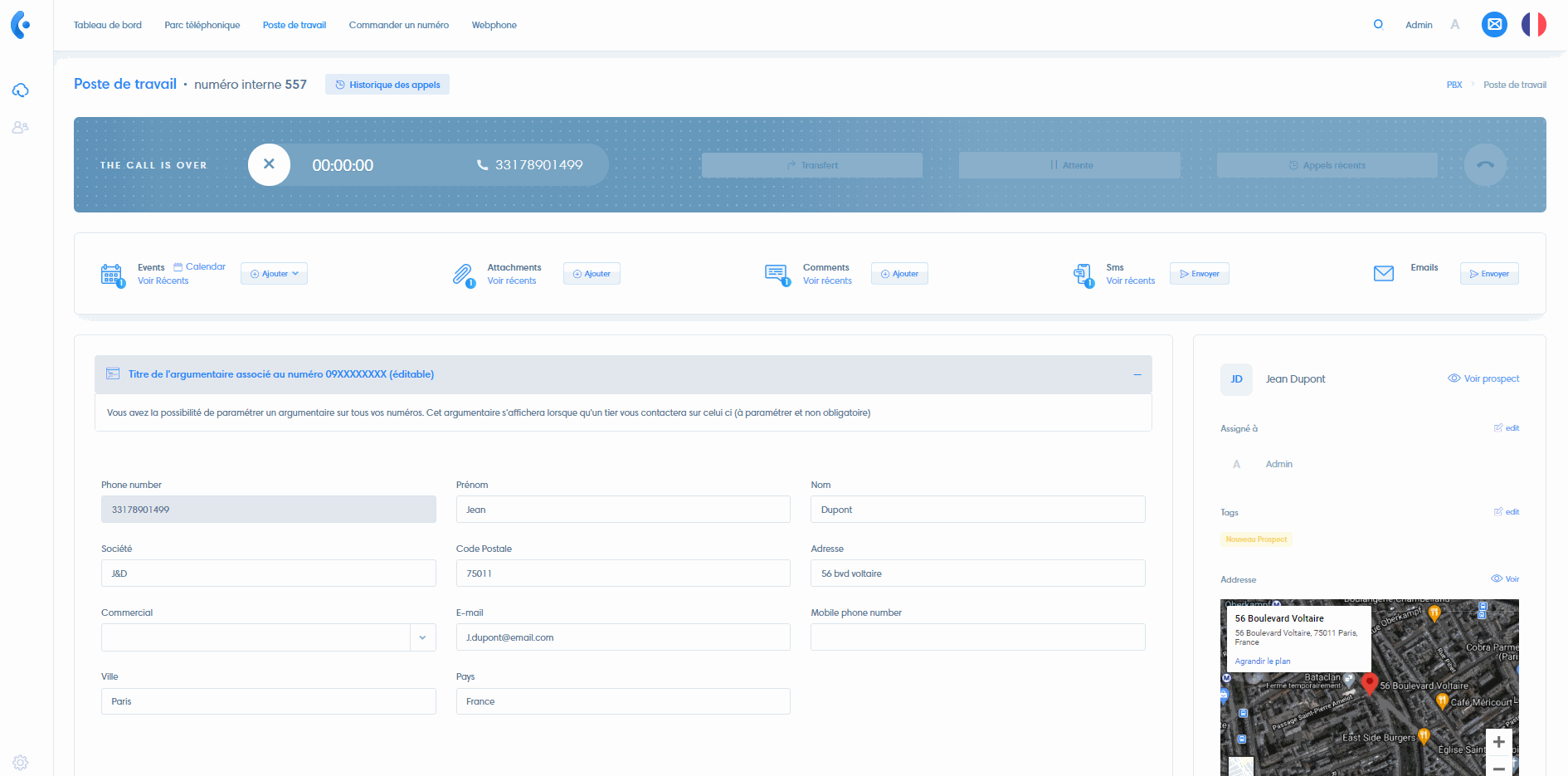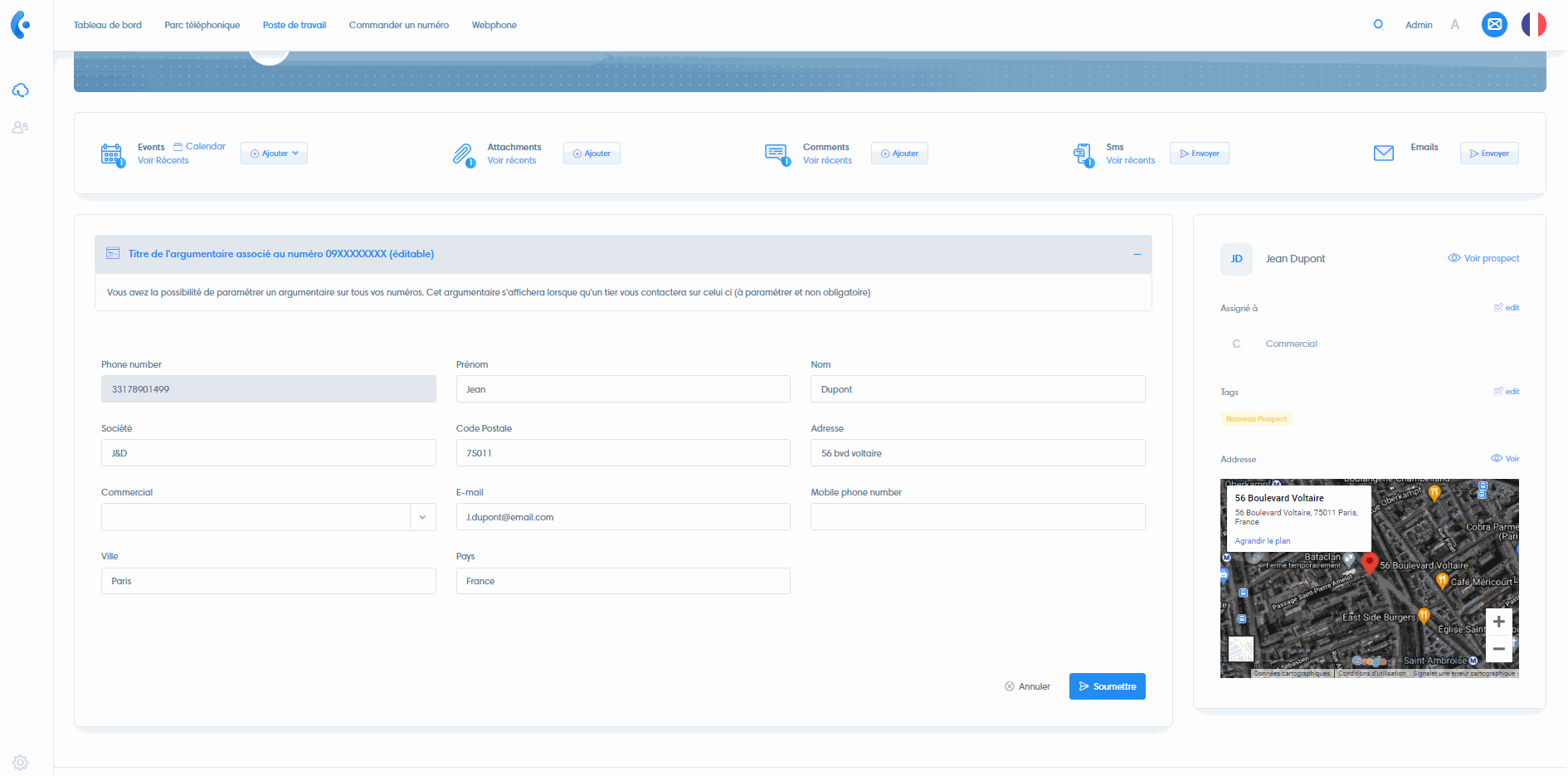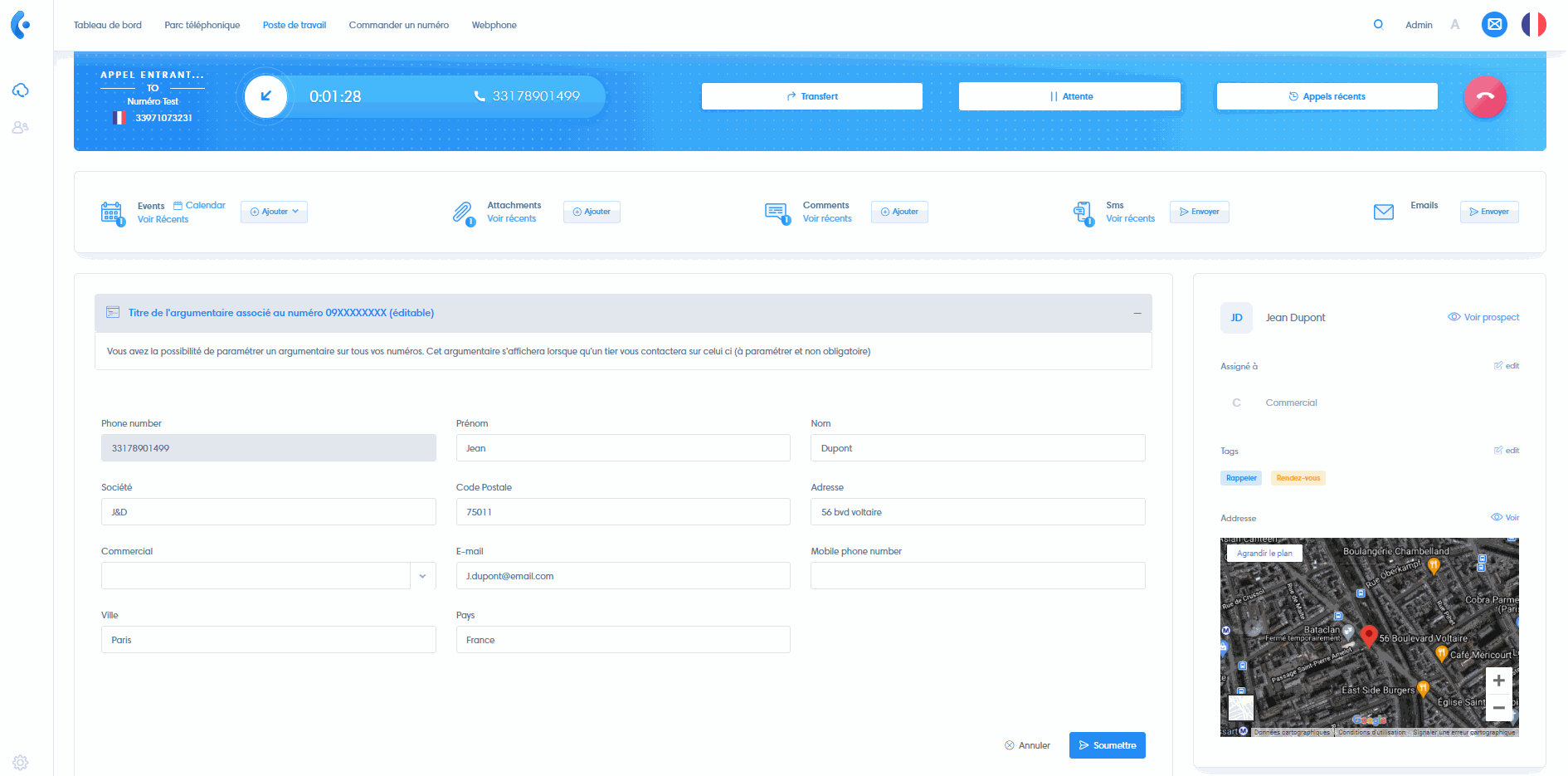This section contains several items of information:
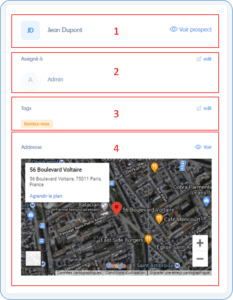
1. Prospect form
The prospect’s Last Name First Name is displayed. Clicking on see prospect allows you to access the prospect’s file in its current form from the Lead menu.
2. User assigned to prospect
You can assign a user to this lead during the conversation. Just click on edit and select the user.
3. Tags prospect
You can add/edit/delete tags that are associated with the prospect.
3. Google Maps
If you have filled in the address, city, zip code and country fields correctly, and this information is recognized by Google Maps, then the prospect’s address will be automatically displayed at this location. You can also zoom in.
Navigate the Workstation sections
Workstation overview
- Viewagent panel call activity
- Using action button widgets
- Qualify prospect information
- Manage CRM action sidebar (You are here!)